Contents
How to move window off screen Windows 10
Want to know how to move a window that is off screen. It is well known by all that Windows 10 is one of the most popular operating systems among users, due, among many other factors, to the intuitive and easy to use or the importance it gives to security and privacy.
It is very normal when we work with our computer to be using a large number of windows where we have different information. By using a system based on windows like this, on more than one occasion we can see that the window on which we are working has disappeared from the screen and we have no way of knowing where it is. This, apart from causing us a fright, prevents us from working correctly.
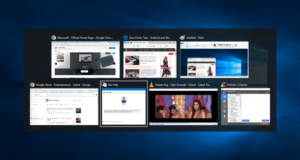
This normally occurs when an application requires a high resolution screen or is also common when using a secondary screen. It is for this reason that today we will explain the way to visualize all the active windows and thus to know for sure which is the one that we have active in real time.
How to Move a Window That is Off Screen
Here are some of the methods to let you know How to Move a Window That is Off Screen. Checkout from below.
The taskbar of Windows 10 is one of the most practical mechanisms to carry out various tasks such as adding desktops, accessing utilities and much more; but also thanks to the taskbar it will be possible to move those windows that are hidden from our sight suddenly.
In order to use this method, open we will right click on the taskbar and select one of the following options:
- First: “Show windows in cascade”
- Second: “Show stacked windows”
Show windows in cascade
When selecting the “Show cascading windows” option, all open windows not minimized will be sorted by superimposing one on top of the other like this:
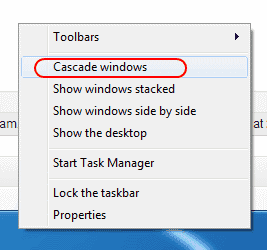
Show stacked windows
When selecting the “Show stacked windows” option, all open windows not minimized will be stacked vertically one on top of the other like this:
With any of these options we will see all the windows open in Windows 10.
With this option it will be possible to use the mouse in order to order a window that is hidden but active inside the screen in Windows 10.
To execute this method, press the “Shift” key and right click on the window in the task bar that we want to show on the screen, the options displayed will be as follows. Click on the option “Move”.
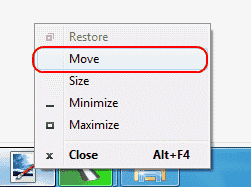
When selecting this option the mouse pointer will change into a cross shape. By touching any of the arrow keys you will be moving the hidden screen. Once you have done it, we can use the mouse or the arrow keys on the keyboard to move the application window to the desktop screen and make it appear again to a visible place on the screen of your Windows 10 PC.
Our keyboard is another useful alternative to carry out the process of moving a window to the Windows 10 desktop.
For this, just use one of the following combinations:
- Alt + Tab
- Ctrl + Alt + Tab
When using any of these combinations we will see the following:
Now, just keep pressing the Tab key to move between the windows displayed there and select the one that is hidden.
Also Check:
- Computer won’t sleep windows 10
- Unmountable boot volume windows 10 fix
- how to block a program in firewall
- show hidden files windows 10
4. Change the resolution of the Windows 10 screen
In many situations the disappearance of a window is due to the high resolutions of the screens, especially those in HD or High Definition, since all the elements must be restructured for a better visualization.
- Step 1
To edit this resolution, we will right click on the desktop and there we select the option “Screen configuration”:
- Step 2
In the window that opens, we go to the “Resolution” section and select the resolution that best suits our needs. When selecting a new resolution we proceed to validate that all windows are visible on the desktop.
With any of these methods it will be possible to have all our windows visible again in Windows 10 and thus not lose any detail of them. Hope you have got how to move a window that is off screen. For more information you can visit GudTechTricks.