Contents
By default the microsoft windows hides some files on your hard drive. Many of us don’t know how to show hidden files in windows 10, all these are files are important and deleting of these files may damage your system. So microsoft by default hides the files. If you want to view hidden files windows 10 then you may simply follow this guide.
Check the guide on how to view hidden files on windows.

Here we have different methods to find hidden files windows 10, you can follow any one of the methods that are provided below, these steps will let know how to view hidden files windows 10.
Method I: Using File Explorer
You can view the hidden files windows 10 using the file explorer. Follow the below steps.
- Go to the Start Button and select File Explorer.
- Go to view tab
- Check for the hidden items.
- Click on box to view hidden files.

Method II: Using Control Panel
In windows 10 show hidden files can be done using the control panel.
- Go to Start button and right click on it.
- In the options, Sselect the Control Panel.
- Go for Appearance and Personalization and click on file explorer options.
- Select the View tab.
- Now scroll down and change Hidden file and folders to Show hidden files, folders and drives.
- Uncheck the Hide protected OS Files box as well.
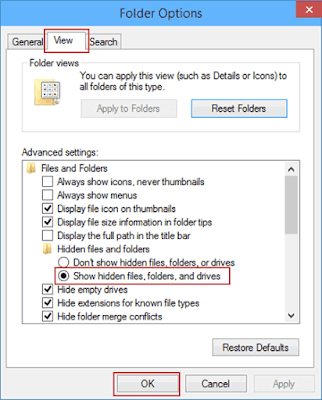
Method III: Using Registry
You use regisrtry method for how to see hidden files in windows 10.
- First hold the Windows Key and press R to get the RUN dialog box.
- Now type regedit then click enter.
- You will be navigating to the below location:
HKEY_CURRENT_USER
Software
Microsoft
Windows
CurrentVersion
Explorer
Advanced
- Here set the value of Hidden to 1 to show hidden files, folders and drives.
- Set the value to 2 to not show hidden files, folders and drives.
- Value for Show Super Hidden to 1 to show protected os files.
- Value for 2 to not show protected os files.
Also Check: Hard Soft Reset Galaxy S6: Simple Methods
With these methods you can show hidden files windows 10. For any queries comment in below section.
With these methods you can show hidden files windows 10. For any queries comment in below section.