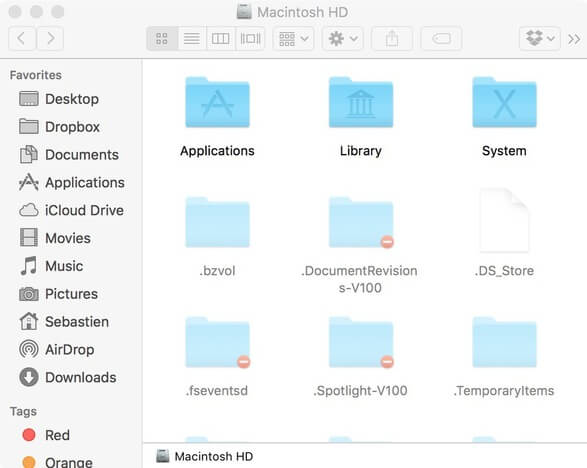Contents
Want to show hidden files mac? Hope many of the users wont get after googling it, then here’s a guide for how to show hidden files in mac. With this you can view hidden files mac and after that you can even hide the files also. Check some of the working methods for mac show hidden files this is same as how to show hidden files in windows 10.
You can use any of the methods for how to view hidden files on mac to like using finder show hidden files, apple script and using the show hidden files app.
Method I: Show/Hide Hidden Files Using Finder
Here is the long way to show hidden files on Mac OS X. With this method finder show hidden files will be done perfectly.
- First open the terminal for that go to Finder>>Applications>>Utilities.
- Go to terminal paste the following code:
defaults write com.apple.finder AppleShowAllFiles YES
- And then press Enter.
- Now hold the ‘Option/Alt‘ Key, and then right click on the Finder in the dock and select Relaunch.
- Now it will show all the hidden files.
- To hide the files, follow all the steps but replace the code with
defaults write com.apple.finder AppleShowAllFiles NO

Method II: How to Make Hidden Files Visible with Applescript
- First open the Applescript from LaunchPad.
- Now copy and paste the below code in the editor’s window:
display dialog “Show all files” buttons {“TRUE”, “FALSE”}
set result to button returned of result
if result is equal to “TRUE” then
do shell script “defaults write com.apple.finder AppleShowAllFiles -boolean true”
else
do shell script “defaults delete com.apple.finder AppleShowAllFiles”
end if
do shell script “killall Finder”
- Now click on the play button.
- Finally save the file and also use it whenever you need.

How to View Hidden Files with Show Hidden Files App
- First launch Show Hidden Files.
- You will see the search box of Find Hidden Files.
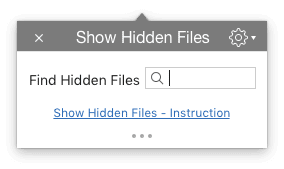
- Type the file name in the search box.
- You can see the list of hidden files there, select a file and then click on the Show in Finder button.
- Now you can see the file in he finder. You can check the files till the window is opened.
- In order to hide the file again you can close the window and relaunch the finder then all your hidden files will not be visible.