Have you getting the issue of windows 10 won’t sleep after updating it, many of the windows 10 users have these problems that computer won’t sleep windows 10 or windows 8. Some times with out updating also windows 10 computer won’t sleep. So we are providing the guide for Microsoft Windows 10 won’t go into sleep mode.
Follow the steps below carefully to solve the problem windows 10 wont sleep. In this if there is an error of unmountable boot volume windows 10 fix it and then start this process.

- First step is to select the start button and choose settings in it.
- In the options select System.
- Select Power & Sleep option.
- Check that Sleep setting is set to a desired value.

- Now go to Additional power settings.
- Choose Change plan settings option that is next to the one above as shown in figure below.
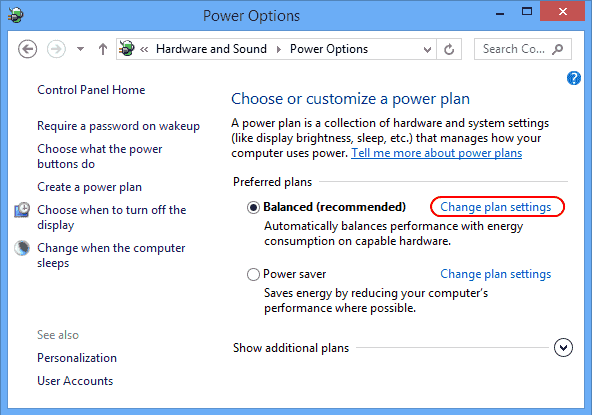
- Here you will get a dialogue box of edit plan settings, in that select change advanced power settings option which is at bottom.
- In the Power Options check all the settings and make sure that they allow the computer to go to sleep mode.
- Power options >> Multimedia Settings >> When sharing media >> Setting: >> Allow the computer to sleep. Click on ok.
- In case if you are not interested to do these settings you can choose Restore plan defaults, this will simply restore your device to old settings. This is now allow your windows 10 to go for sleep mode.
Also check this how to block programs in firewall windows 10 and windows 8.
With these you can solve the issue of computer won’t go to sleep windows 10, if you follow all the steps perfectly then obviously you can solve your problem. This is get rid of the windows 10 not sleeping problem. Visit Gud Tech Tricks for more information.

