Contents
How to Fix Windows 10 unmountable boot volume Error
Most of the windows users gets an error of windows 10 unmountable boot volume when they are trying to boot the windows 10 pc or laptop. So are you one among them who are getting the error of stop code unmountable boot volume then you can simply fix these errors if you follow the guide on fixing the errors of windows 10.
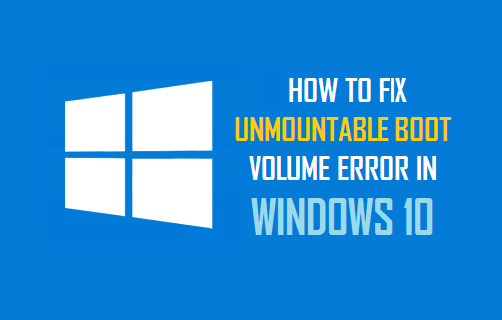
You can follow any of the methods below to fix the unmountable boot volume windows 10. Complete the steps carefully to get the better results of fixing the errors for windows unmountable boot volume, also when you are doing this process you need to show hidden files windows 10 or windows 8 os which you are using.
Fixing the unmountable boot volume Errors
Use all the methods completely to avoid all the error in future. For unmountable boot volume windows 10 fix issues you need to follow the below 3 methods and then completely fix the error.
Check Disk – Chkdsk
- First start your pc using a windows 10 dvd or a usb or using the media creation tool.
- Once you start the device with a dvd or Usb, select Repair your computer option in the left corner.
- Select the Command Prompt
- In the command prompt, type chkdsk /r c:
- Press enter.
- In case if your bootable drive is a letter other than “C” then replace “C:” with the drive letter that you use.
- Select yes “Y” on the dialogue box appeared to check the disk as it restarts next time.
- Restart the pc.
- Wait till the chkdsk checks your drive errors. This may take a long time as it fixes the errors. Also check how to block program in firewall windows 10.
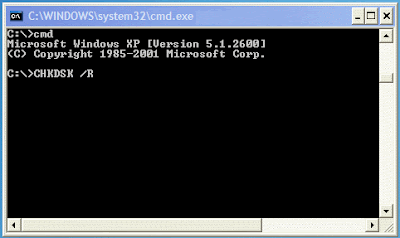
Master Boot Record
- First start your computer using a windows 10 dvd or usb.
- Choose Repair your computer option.
- This is same is the above process.
- Now go to command prompt.
- Type bootrec /fixboot in the command box.
- Press Enter.
- Restart the device and wait till the windows bar opens.
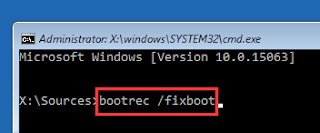
Automatic Repair
- Now start your computer using a usb or drive.
- Once it is detected select Repair your computer option.
- Till here it is same as the above process.
- Now choose Troubleshoot >> Advanced options >>Automatic Repair >> Next.
- Choose the operating system you want to repair.
- This will change your os errors and fix your windows 10.
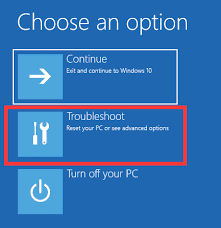
In case if the above methods won’t work and still you get the issues of windows 10 unmountable boot volume error then it is the issue with the hard drive. In this case you need to change your hard drive. But in almost all the cases the errors were fixed with these methods. Visit gud tech tricks for more information.