If you are looking forward to learning How to Change Discord Background? You have come to the right place. Before we get into the details, the very first what exactly Discord is? It is simply called an instant messaging platform and digital distribution designed to create communities.
Chatting, Streaming for gamers, talking, few options to change the background, and many more were equipped as an option into it. Overall, this is considered an excellent source for gamers too to build a gaming community perfectly. It is compatible enough with the Mac, Linux, Windows, iOS, and also with web browsers.
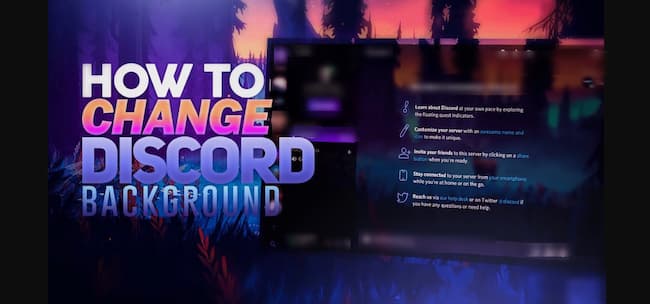
As this Discord comprised of a plethora of new or innovative options, you also have a chance to change Discord’s background. But how to change discord background? Are you ready to learn the simple steps? If yes, let me brief you in simple words.
Contents
How to Change Discord Background
Well, lets now take a look to learn how to change Discord background on both PC and at the same time how to change your discord background on Smartphone. The process is very simple. All you need to go through the simple steps and implement the same to change Discord background successfully which completely takes only a less amount of time. Hence, here we begin.
How to Change Discord Background on PC
If you like to change the Discord background on PC, make sure you follow the below simple steps If you are unaware of the process, go through the steps now so that you can change the discord background successfully.
- The very first open the Discord app.
- Now do tap on the gear (settings) icon which is appeared at the bottom of the screen.
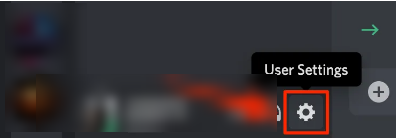
- Tapping over the settings icon will take you to user settings.
- Now go to appearance available in the form of menu-lists available exactly in the left-side panel.
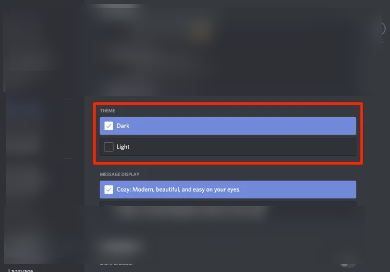
- Just below the appearance available in the right-side panel, there are two settings available say Turn background light or dark.
- Also, a small window available above the settings will show its preview of how exactly the Discord is going to apply in the background.
- If you change the appearance to light, you see the Discord background as shown in the below image.
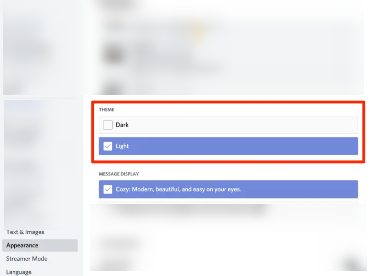
- Also, there is one more option. Keeping the sidebar in dark or light.
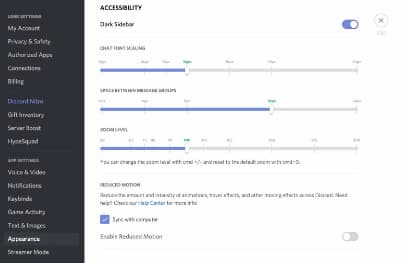
- This is possible when you switch the toggle bar to the right available just beside the dark sidebar option which can be noticed under accessibility.
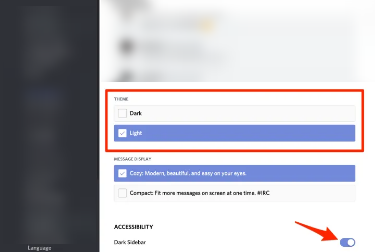
- Apart from this, you can also change the messages you like to look like.
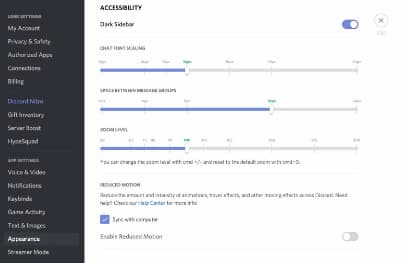
- Say changing font size, font style, zoom level to fit the comfort level, and many more were greatly possible now.
These are the simple steps that help us to change discord background successfully.
How to Change Discord Background On Mobile
If you are using the mobile and likely to change Discord background, follow the below simple steps shared in simple understandable words.
- In order to start, the very first you are requested to move the settings (gear) icon displayed at the bottom of the screen.
- Just below the user settings, you will see the option called appearance available in the form of menu lists.
- Right now, if you have been observed, it is available in dark mode.
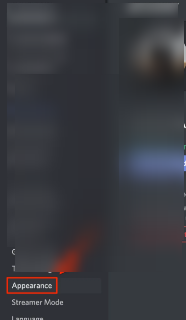
- When you tap on it, it shows again two options light and dark available under the appearance.
- Select any one either light or dark to get the background appearance successfully.
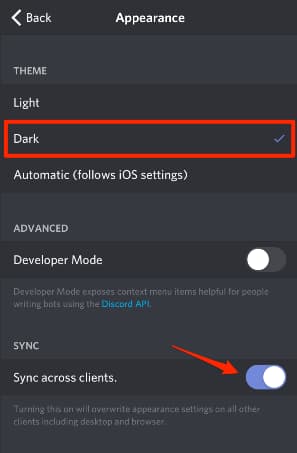
- Now switch the toggle to the right side which is available just beside the option called sync across clients available just below the sync.
- If you like to switch light themes, select accordingly. Automatically, the background color changes from dark to light.
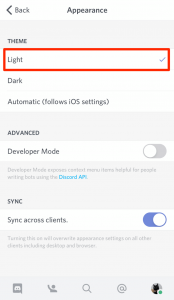
- Other than this, if you like to follow phone settings to change background either dark or light, can simply select the Automatic option available below the feature called Dark.
These are the simple steps that help you to change Discord background easily and successfully.
Not just the options called light or dark theme, you have an opportunity to change the Discord background with color themes like discord background color hex. If you like to have or enhance more ideas about the custom themes you are requested to go through the below lists.
Discord Background Color Palette
Usually, Discord Background Color Palette is filled with different Hex colors, RGB codes. Anyhow the lists of colors and their codes were as shared below.
- HEX – #7289da – rgb(114, 137, 218)
- HEX – #ffffff – rgb(255, 255, 255)
- HEX – #99aab5 – rgb(153, 170, 181)
- HEX – #2c2f33 – rgb(44, 47, 51)
- HEX – #23272a – rgb(35, 39, 42)
Image Discord Colors Palette is as shown below.
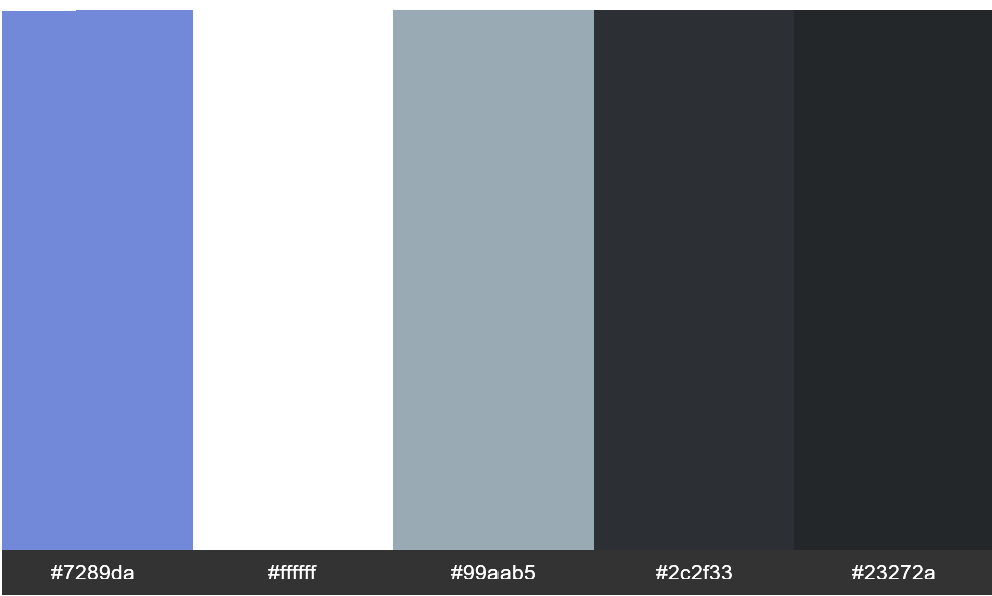
Other than these more custom colors too available. All this can be changed based upon the user’s preference or the user’s choice.
Other Similar Articles To Look:
Conclusion
These are the complete details that help you to change Discord background very easily and successfully. In case of any doubts, you can feel free to ask by mentioning it over in the comments section. So that accordingly we will guide and help you. To learn more interesting tutorials, stay hooked with Gudtechtricks anytime.