PS4 Won’t Turn On is a common issue we are noticing from a lot of users like see billion in number. As for how every problem has a perfect solution, people started research on locating a perfect or ideal solution which greatly helps in getting rid of my ps4 controller won’t turn on troubleshooting issues. And this is noticed when the player presses the power button of one particular console but not turning on and equally not turning off.
At times, you may also see the beep sound coming from the light and the user’s thoughts go for a toss and dam struck thinking over the problem why exactly it is happening? Sometimes, knowingly or unknowingly we get frustrated especially when we failed to solve such an issue.

If you’re facing such a situation, let me tell you as don’t get panic!!! This is why because there are several solutions that greatly help in fixing it. Anyhow, we have come with certain methods or solutions. Just try out and see!!! Because I am sure with one or the other method provided below, you can solve it.
Contents
PS4 Won’t Turn On! How to Fix it??
Finally, we have come to point straightforwardly. Does your PS4 Won’t Turn On??? Well, there might several methods that help you to fix PS4 won’t turn on troubleshooting issues. Try to perform these methods one by one like if first won’t work, try second, third..!!! This way you can easily and quickly solve the issue without facing any kind of trouble. Therefore, here we go!!!!
- Reconnect the Power Cable
- Wipe the Dust stored in your PS4
- Try to insert a disk in the PS4
- Rebuild the PS4 Database
- Hit the PS4 smoothly
- Does your PS4 undergone serviced
The above are the certain methods that help you in getting rid of the current troubleshooting issue none other than called as my ps4 won’t turn on. So are you ready to go through all these carefully? If your answer is yes, here we go.
Reconnect the Power Cable
Following this method might help you to reset the PS4 clearing out all the corruption issues caused before very well. Just like cleaning or wash out. Whenever you face or notice that the PS4 used by you were no more turning off or turning on. Here are the simple and easy steps.
- The very first, unplug the respective power cable connected to your PS4.
- Wait a while at least for 30-45 seconds.
- Plug the power cable back to the one respective’s console.
- Now finally do press power button and see whether it worked or still facing the same issue.
You got failed and continuity observing the same? Then try below methods one by one. Any of them might help you in solving the issue called my ps4 won’t turn on.
Wipe the Dust stored in your PS4
The next moment you need to try clearing out all the tiny dust particles which are stored in your PS4 console. This is an effective method and trusts me it is going to work. If at all the problem is not about dust, then must and should go with another method.
Otherwise cleaning the PS4 like blowing into the disk drive or vents it has or else opens the plate and cleans up entirely right inside of the console. Once the cleaning gets complete, you are all set to start making use of it without undergoing any doubts.
Try to insert a disk in the PS4
Sometimes when you tired enough to turn on the console and failed so, you can follow this method. Just simply insert a disk. This is why because insertion of a disk into the console gets detected automatically and will turn on. So, therefore, to implement this method, go through the below instructions.

- Plug the power cable into the one and only PS4 console.
- Insert the disk slowly and wait for a while.
- You see the console detected disk you have entered and gets turned on.
- At last, pull the disk out once it gets turned on!!!
This definitely works!!! If it failed, then its time to follow and implement other methods however mentioned below.
Rebuild the PS4 Database
This is one of the features that help the PS4 rebuilding the database in a perfect way. It helps in cleaning up the whole data and at the same time sort out the whole thing with high perfection. So, therefore, to implement this method, follow the below simple steps and see the result!!!
- Try to connect the PS4 controller with the console through USB [Universal Serial Bus].
- Now press and at the same time hold the power button available on the console and do not release till you hear about the beep sound. Once the sound encounters, release it. That means the PS4 has entered into the safe mode. After the entry, you can see the screen shown just like below.
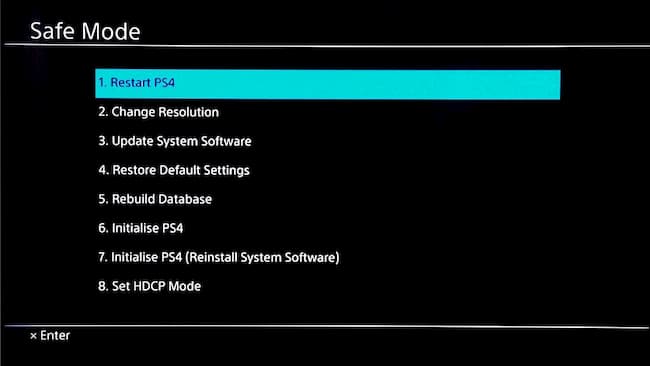
- Now select the option called Rebuild available in the various options like restart PS4, change resolution, update system software, restore default settings, initialize PS4 and many more respectively.
- Now, wait until the whole process gets complete. And then check whether it worked better or failed so.
Hit the PS4 smoothly
This is a very simple and easy method. Initially, you need to unplug the power cable and hit the one particular’s PS$ smoothly or gently. Do not make this happen hard or getting it to break away. Now after that plug the power cable back to the PS4 and check whether it helped or not!!!!
Does your PS4 undergone serviced
Haven’t you noticed any improvement even after undergoing all the above methods? The ps4 controller won’t turn on the issue has continued? Then its time to reach one of the specialists. Just simply cross-check the status of the warranty period and take it over the service center. They explain to you and let you people learn whether it can be repaired or need to replace with another one. That’s all!!!
More Articles To Check:
Conclusion
In my opinion, these methods definitely work!! Even though after trying these several times, facing the same? Or couldn’t understand any of the method mentioned over here? Whatever it is, just drop in terms of the comment. We are here to guide and help you anytime.
If you like, share this information either with your friends/ family. By chance, you can also use your social networking site as a medium to explore the information on time. Keep in touch with GudTechTricks for learning more and more current or new things that could be posted over here.