Nowadays most people are casting various devices to the Phone or the Smart TV, which have been become relatively commonplace. There is an increase in the number of manufactures that tend to the compatibility issues.
Cast to firestick is easier on the Android TV and windows but it is quite difficult for the MacBook and iOS. This is because you need to have a separate app for both the Operating System, whereas the window and the Android come with the screen monitoring feature, as you don’t need any third-party app to do so.

If you searching on how to cast to firestick on macOS, Android, Windows, or other devices. So, in this article, we will see how convenient it is to cast the phone or the PC with the firestick. Continue to read the article as we discuss how to cast to Firestick.
Contents
How to Cast to Firestick?
Casting from Android and Windows to firestick is much easier, when compared to any other platform it is much convenient. Each device names this feature differently even though the method remains the same in all android devices. Then follow the given methods to cast to firestick on android and other devices.
Setup the firestick TV
To cast to the firestick first you can set up the fire tv stick then for this follow the given below steps to do so. Here the process described to set up the fire tv stick.
- In the Amazon Fire TV stick Press and hold the Home Button to open the menu.
- In the menu, it displays the Options Apps, Sleep, Mirroring, and settings.
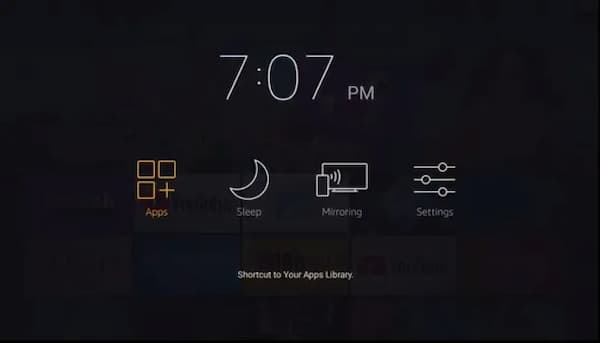
- Select Mirroring among the given options. Remember that Mirroring is nothing but Casting.
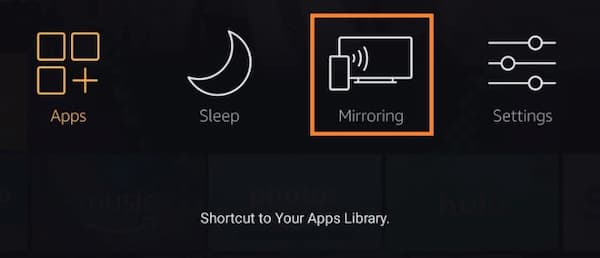
- Now, we will see that a window will be opened, when the user searching can recognize it as it displays the name of the Device
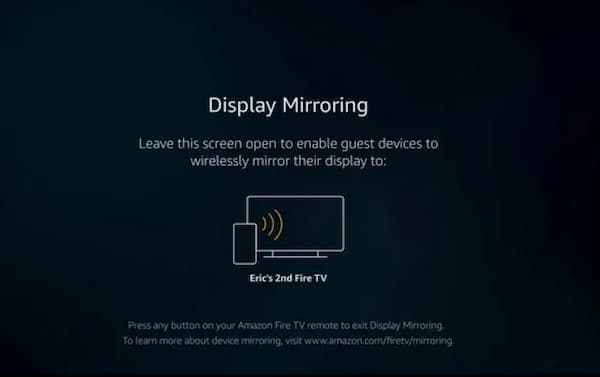
Setup in Android Smart Phone
IF you would like to cast to firestick o Android then follow the given below steps to caste. The procedure is listed step by step to cast to firestick on the Android smartphone.
- Head to the Setting, on your Android Phone.
- In the settings, search for the cast. In case if you don’t find the Cast option, then search for Bluetooth and the device.
- In your Android Device, this will turn on the Wi-Fi and Bluetooth. After a few seconds, it will display the available devices to which you can be able to cast.
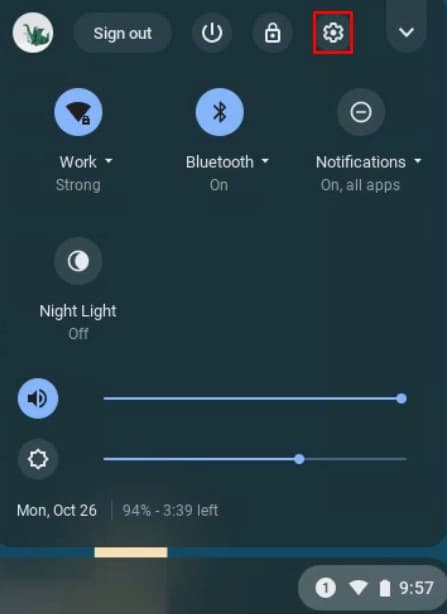
- from the list of the available devices, select the Amazon Fire TV Stick.
- When you select the Amazon Fire TV Stick, wait for few moments and it will start casting to the Fire TV Stick.
Cast on Samsung OneUI
Given below steps describes how to cast to forestick on the Samsung OneUI, then follow the below-mentioned steps one after the another to do so.
- On the Notification panel, For the Quick Settings Panel scroll down once again.
- Then search for the “Smart View”, if you don’t find the option Smart View icon by clicking the edit button next to the Settings icon you can find the Smart View.
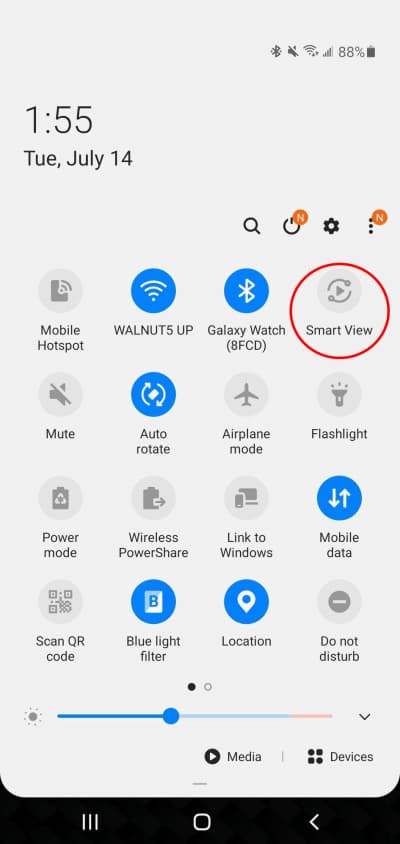
- In the Android Device, this process will turn on the Wi-Fi and the Bluetooth, after a couple of seconds it will display the available where the users can cast on it.
- From the list of the available devices, select the Amazon Fire TV Stick (Phone > Other devices).
- After few moments, the Samsung One UI cast to the Amazon Fire TV stick.
Remember that in the Samsung devices, Smart View is the name given for the Casting. It will be named the Simply Cast, in case of the OxygenOS or literally any stock or Aosp based ROMs. From the brand to brand the name will be varied and UI’s though. But for the irrespective of the brand, the procedure remains the same.
How to cast to PC or Laptop to FireTVStick
When compared to the iPhones and iPad, casting on the PC or laptop is much easier. To establish any task, Windows 10 doesn’t require any third-party apps, so it is referred to OS for casting to the Firestick. When you preferred to cast to Forestick, make sure that the PC has Wi-Fi and Bluetooth access in order for casting to work.
Setup Fire TV Stick
To set up the FireTV Stick process is the same as the above-mentioned steps, then follow the given below steps to do so.
- In the Amazon Fire TV stick, Press and Hold the Home button.
- Then form this select, Mirroring and note down the name of the FireTV Stick.
Setup in the Windows10
The below-given steps describe how to set up in the Windows10. For this try the given below steps one after the another to do so.
- Press and hold the Windows + A keys or at the bottom right corner of the Taskbar, click on the small square button to open the “Windows Action Center”.
- Then click on the Connect, if you didn’t find the Connect option, then in the list click on the expand to show the complete list of the available options.
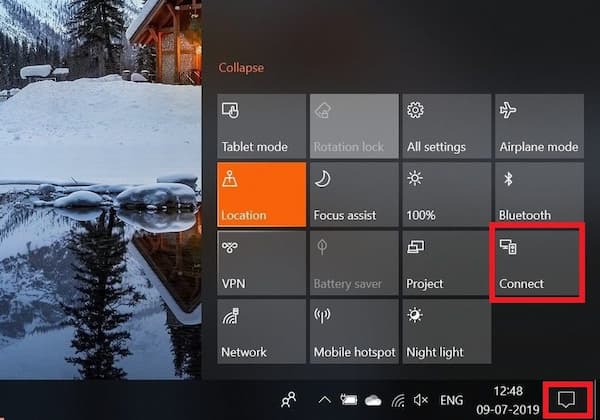
- From the Action Center, Choose the Fire TV Stick.
- For the Connection to be established, wait for few seconds.
- When the connection is established the user can able to cast their windows Windows PC or laptop to the Firestick.
- Remember that to the casting feature in the windows10, “Connect” is the name that is given by Microsoft.
How to cast iPhone or iPad to the Firestick
Keep reminding that iPhone and iPad don’t natively support casting to the Firestick. To cast to firestick, iPhone or iPad users should use the third-party app to conquer this.
If we will consider the example, “Video & TV Cast for iOS” is the third party app to cast to firestick. And also there are many apps, therefore you can find the suitable and best app that you need. For this follow the given steps one after the other to do so.
- From the Appstore, the iPad and iPhone users need to install the app on the respective iPad and iPhone devices.
- Then download the App on Fire TV Stick as well.
- To set up then follow the in-app instructions.
One thing that you have to remember that iTunes, Flashvideo, and DRM protect the videos like Amazon Prime, Hulu, Netflix, HBO, DirecTV, Xfinity, Vudu is not supported now.
As the iOS has a limited nature, there is some casting caution to firestick. iOS only casts the video part of the website but not the whole content of the website(which implies no screen or the tab mirroring). Before it gets discovered by the app for the screaming, so sometimes it is necessary to play the video on the iPad and on the iPhone.
More Similar Articles To Check:
Conclusion
The above-mentioned steps help you to cast to firestick or can you cast to a firestick on your devices and enjoy the streaming. If you have any doubts feel free to text us at GudTechTricks and stay tuned for more updates.