Are you playing PlayStation4 or PlayStation5? Do you face an error so-called PS4 Error CE-34878-0? If yes, how to fix it? Do you have any idea? If yes, no problem. But if now, we are here to explain this error and corresponding fixes in detail.
Usually, the ps5 or ps4 error CE-34878-0 referred to as a general or common error. In simple terms, it defines as a game your playing is crashed/ due to the corrupted data/ due to some software issues. Most of the time, if you restart the game, the problem gets resolved successfully.
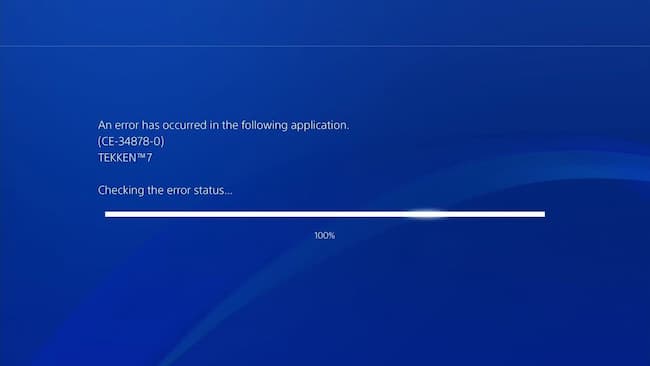
Even though after performing a restart, if it gets fail to fix the error code CE-34878-0, then it’s time to implement the following methods. So, let’s start going through the techniques which completely help us in fixing bug ps4 error code CE-34878-0 successfully.
Contents
PS4 Error CE-34878-0!! How to fix It?
Whatever problem we face, there is going to be a perfect or ideal solution even it arises for ps4 won’t turn on issue. Hence if your facing ps4 error CE-34878-0 while playing the game, no problem. Without getting panic, you can easily fix it. Also, this is possible when you follow and apply the below methods. So, therefore, are you ready to learn the fixes? If yes, let get deeper.
Restart the PS4 controller or Console
This is a simple and easy solution to fix the error CE-34878-0 encountered at the time of playing. Hence to restart, follow the below simple steps now without wasting your valuable time.
- Turn off the PS4 or PS5 controller and Console.
- Wait for a while around 5-10 minutes.
- Turn ON back the PS4 or PS5 console and controller.
Following this and implementing the same fixes the bug error code CE-34878-0 successfully. Now simply open the game and see whether the issue got resolved or no. If it gets resolved, you can continue playing. If you fail to fix it, follow the below methods.
Try to Install the Latest Software and Perform Game Updates
Well, installing the latest software or performing the game updates will greatly help you from not getting affected by any kind of system crash. As a result, let’s get into the details or steps shared over here.
Steps to Install Latest Software
- The very first you need to make sure that there is internet access with good signal strength.
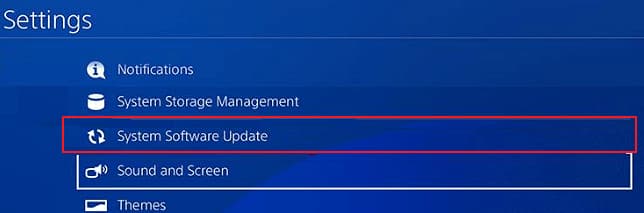
- Now go to the Playstation home screen-> choose the option called settings and then select system software update.
- If the update is available, then it’s time to tap on it. Other than this, if the PlayStation you are using is the latest one, then can simply skip this method.
- Wait till the entire download process gets done.
- Once the download process gets done, tap on downloads to install the availability of the latest updates.
- Wait a while till the entire process gets complete.
- Once done, restart the PS4.
- Now finally open the game and see whether the error has been fixed or not yet.
If the error is fixed, then it’s time to play your game but if not yet fixed, it’s time to apply the below methods.
Steps to Install Latest Game Updates
Very simple. Follow the below steps to install the latest game updates now in either PlayStation4 or PlayStation5. So, are you ready? If yes, let’s start.
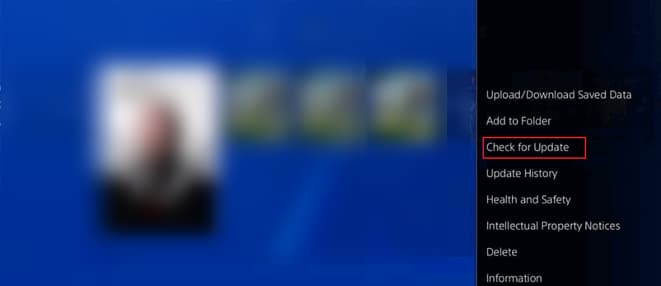
- In order to install the game updates, go to the Playstation home screen.
- Select the game which you really looking forward to updating.
- Go to the options button available on the controller-> click on the option called to check for update in order to download and install all the latest game updates.
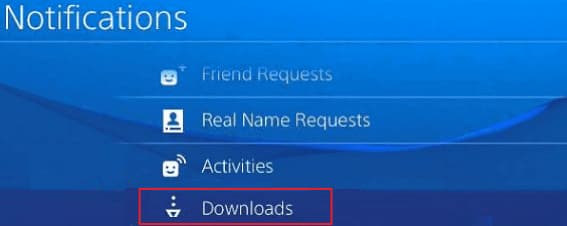
- Wait till the entire update gets done.
- Restart the PS4 or PS5 once after performing the complete updates.
Now check whether the issue is fixed or not. IF it is fixed, then you can simply start playing a game over it. But if not fixed, follow the below methods.
Clear the PlayStations Cache or Corrupted Data
To clear the Playstations cache, follow the below steps.
Nintendo Switch
- Go to the option called system settings available in the home menu.
- Select the option called system and now pick the formatting options.
- Click on the option called Reset cache.
- Clear the cache by following the on-screen instructions.
PlayStation3
If you are using Playstation3, follow the below instructions.
- The very first, move to the game section.
- Scroll down the screen till you find the option called Game data utility.
- Open the folder now to get the game data list.
- Scroll down until you find the game by which you are experiencing issues available in the form of a list.
- Once the game is selected, tap on the triangle con appearing on the right side of the menu lists.
- Click delete and tap on X to confirm.
- Once the cache gets deleted, you are allowed to reset the game so that it may fix the issue.
Playstation4 or PlayStation5
When you use PlayStation4 or PlayStation5, follow the below instructions shared in a simple understandable language.
- Do perform a press and hold the PlayStation’s home button available on the controller.
- Choose to turn OFF PS4/ PS5.
- Wait for a while till the PlayStation 4 or 5 gets turn off completely.
- Once done restart either Playstation4 or Playstation5 to fix the issue successfully.
Try to Re-install the Original Hard Drive
If you fail to upgrade the original hard drive for a long time, then there are chances of getting or encountering a bug error CE-34878-0. Hence to fix the issue, reinstall the original hard drive by following the below instructions.
- The very first connect to the PS4.
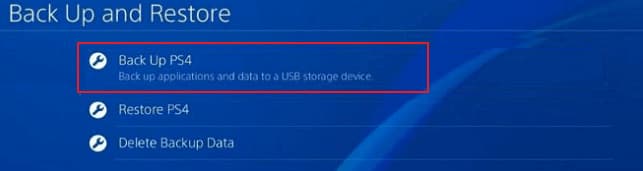
- Go to the option called Settings-> Pick the option called System-> Click on backup and finally tap on restore over the PS4 to end up or complete the entire process.
Contact the PlayStation Representatives
If the above methods don’t help you, then it’s time to contact the PlayStation Representatives or PlayStationTeam to fix the bug ps4 error code CE-34878-0 successfully.
Must See Articles:
Conclusion
These are the methods or techniques for how to fix ps4 error CE-34878-0 simply and easily. Apart from these details, if you get any doubts on ps4 error ce-34878-0, you can ask us by mentioning at the space provided below. So that we may help you to clear and guide you appropriately. Be in touch with Gudtechtricks to learn more fixes that were going to be shared over here.