Contents
Fix 504 error code in Play Store
Error Code 504 appears while a user tries to download the apps or games from the google play store. This will be a gateway timeout error that generally occurs with the slow internet connection. Some times when the internet connection is very slow then error occurs, a simple way to solve it is to change the mobile internet connection.
The error 504 code appears while attempting to download apps or games in the Google Play Store. This is a gateway timeout error and is generally associated with slower internet connections or mobile data networks. Simple fix that worked for some is turning your mobile data off and then back on. You can try it now by turning your Airplane mode on and then off or by going to settings >> data usage>> turn off Mobile data and turn it back on. Now try to download or update the app via Google Play. If that didn’t work, some users have even solved the Google Play Store error 504 by freeing some space in their android device by uninstalling unwanted apps or games. If these Android fixes didn’t work there are more to go in this post for “App” could not be downloaded due to an error. (504)
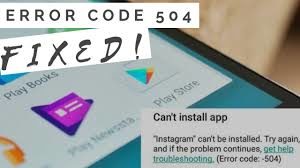
Like most android market related error there is no one sure solution for the 504 error. However, one of these steps should help you resolve the 504 error in Google Play Store. Actually this google play error 504 can be solved simply with only a few steps, you can check them from below.
Solve Error code 504 by deleting data and cache
Clear data and cache is one of the most common measures when it comes to solving errors detected in the Google Play Store . In this case what we have to do is go to Settings> Applications or applications manager> select All and search the Google Play Store> now click on Clear data and Clear cache .
Once we have done this we must do the same in Google Play Services Framework and Google Play Services . Now we try again to install or update the application from the Google Play Store and the bug should have been fixed.
Delete the Google account
Another way to fix 504 Play Store error is to directly delete the attached Google account. We go to Settings> Accounts> Delete account.
Then go to Settings> Applications> All and force the stop , then delete cache and data from Google Play Store, Google Services Framework and Google Play Services in the same way as we explained in the previous solution method.
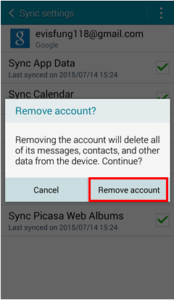
In the next step we go back to Settings> Accounts and add the Gmail account . We restart and then accept all Google terms and configuration settings. We try again if you let us install or update the application that gave us problems.
Installing a VPN application
If you still have problems you can try downloading and configuring a VPN for Android . What the VPN does is create a secure connection to another network. We opened the application and selected the United States as a country of connection, now we give Connect . We go to the Google Play Store and we should be able to download the application we want to install or update without any problem.
Install a different version of Google Play Store
Another option to solve the 504 error problem is to install a different version of the Play Store on your device. Try deleting the current version and installing the Google Play Store again. If you get can’t install app error code 504 then you can simply go with this.
Reset factory parameters
If you can not solve the problem in any way, it may be necessary to restore the phone to the parameters it had at the factory. To do this you have to follow the path Settings> Personal> Reset. Of course, before doing so do not forget to make a backup of everything on your mobile or you will lose it.
Other Similar Articles
- Play Store Error 495
- How to Fix Google Play Store Error rh-01
- DF Charta 01 Error Retrieving Information from Server
- Google Play Services Has Stopped Fix Error
- Google Play Download Pending Fix Error
Have you worked these tricks to solve the error 504 of the Google Play Store. If not you can comment us below we will solve your issue as soon as possible. You can share this article of error code 504 in the social networking sites. Also visit GudTechTricks for more information.