While playing the game using the Xbox, if you have found that the Xbox party chat not working properly, then there is no need to worry. In this article, we have provided you the steps to solve the issue of party chat not working on Xbox where you will come across effective workarounds that will troubleshoot the problems easily.
Xbox party is the service that provides the amazing feature that allows the players to communicate or chat with the co-players or friends. For the entire Microsoft platform, this service is provided that includes the windows as well as the Xbox. Moreover, you can add up to eleven friends or even the co-players at once in this Xbox party and can have fun.
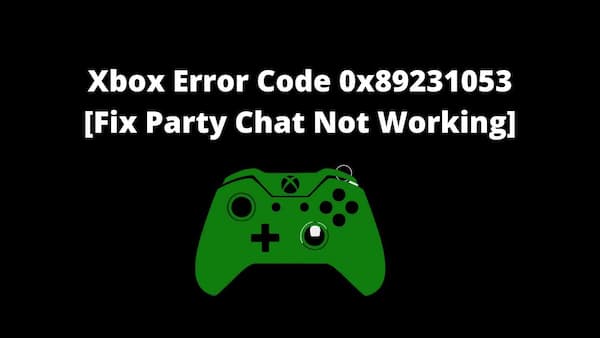
But sometimes while you are playing the game, the Xbox party user might encounter an error that the party Xbox party chat not working and when trying to communicate in between the game and that might be the annoying one. So in this article, we will discuss how to fix the issue of Xbox party chat not working.
Contents
How to Fix Xbox Party Chat Not Working?
Keep continuing reading this article till the end as any of the provided troubleshooting methods might help you to fix the error Xbox party chat not working on the Xbox party. So, let’s try with the given below troubleshooting methods to fix the issuing party chat not working Xbox.
Check your Network Connection
If you have a poor network connection then you might encounter the error party chats not working Xbox, therefore you have to check the network connection to verify if everything is good. To do so follow the given below steps.
- Reboot your computer.
- Restart your Router.
- Flush your DNS.
- To disable the Upnp, head to the router setings.
- Then disable the Proxy and the VPN.
- Disable the IPV4
- Check the Xbox live status.
- Instead, use the Wired connection.
Check the Permissions
When playing the games, normally you are not allowed to directly access the microphone. To enable the microphone you have enabled the permission on both the Xbox app and on the individual game. Moreover, some of the games, such as sea of the thieves have their own built-in push-to-talk feature that you don’t find in the Xbox app or the party.
So, to check if the permissions are enabled or not, then follow th given below steps to do so.
- Press, “Windows + I” keys together to open the “Settings”.
- Head to the “Privacy” option and choose the “Microphone”.
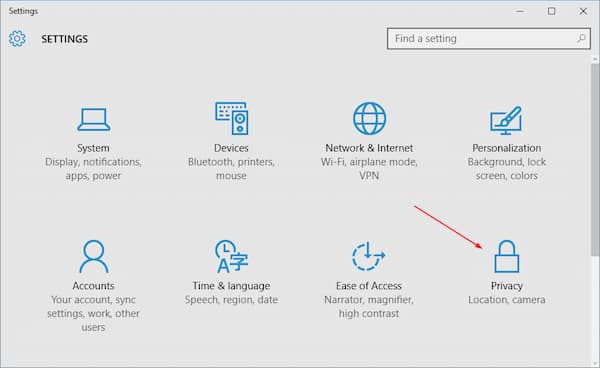
- Now, for the Xbox switch the button to “ON” under the section “Choose which options can access your Micro Phone”.

After checking the permissions, the launch the Xbox party and check if the issuing party chat not working Xbox is resolved or not.
Installation of the Teredo Adapter
By installing the Teredo Adapter and then using the Peer to peer connection, some of the users claimed that they can solve the windows 10 Xbox app party chat mic not working. Make a note that the Teredo adapter is not available by default, then you need to install the driver before using it. To do so Follow the given below steps.
- Using windows, search for the device manager.
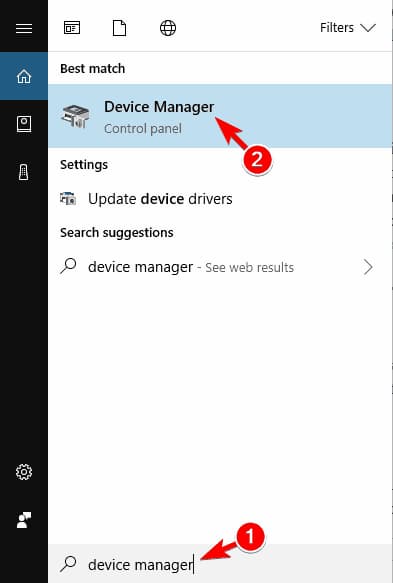
- Now, you have to select the first result.
- Head to the “View” > “Show the Hidden Services”.
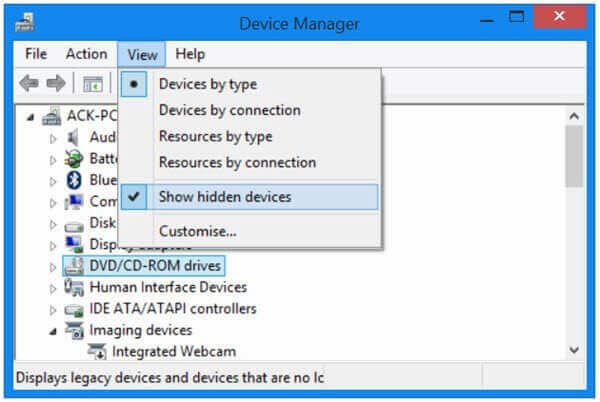
- Then, expand the “Network adapters” section and then find the “Teredo Tunneling Pseudo-Interface”.
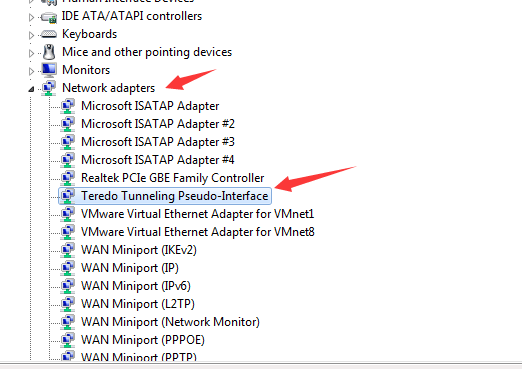
- You have to go to the “Action >Add legacy hardware” if you can’t find it there.
- On the given pop-up window, click “Next” to continue.
- Now, select “Install the hardware that I manually select from the list”.
- Then, click on “Next”.
- Select the option “Network Adapter”.
- Again click on “Next”.
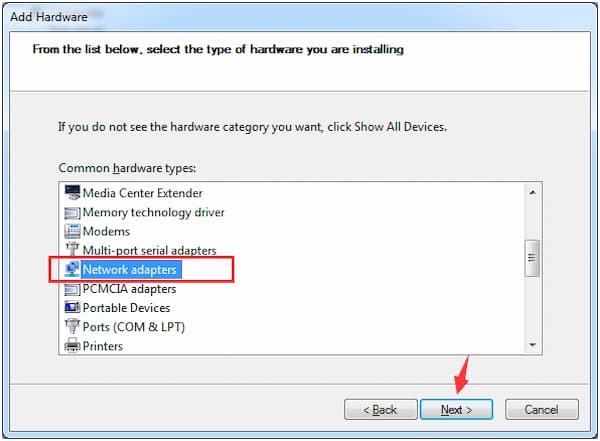
- Choose the option “Microsoft” and then to install it select “Microsoft Teredo Tunneling Adapter”.
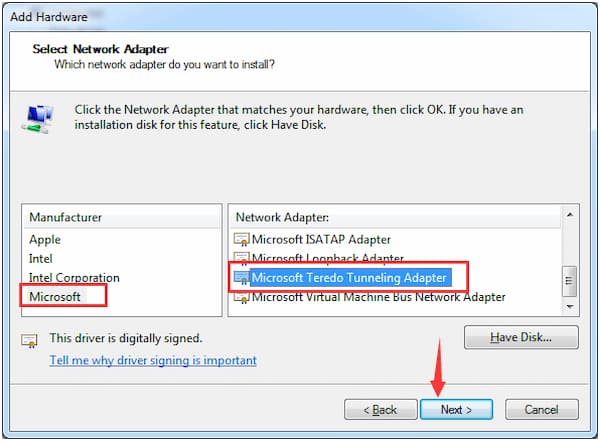
- After installing the teredo tunneling adapter, Restart your Computer.
Restart the Xbox and its associated services
You can get rid of this error windows 10 Xbox app party chat mic not working, after restarting the app and the associated services. This troubleshooting method might help to get rid of the temporary issues. There to do so follow the given below steps.
- First, you have to shut down the Xbox app completely.
- To search for the services, use the windows search and then open it.
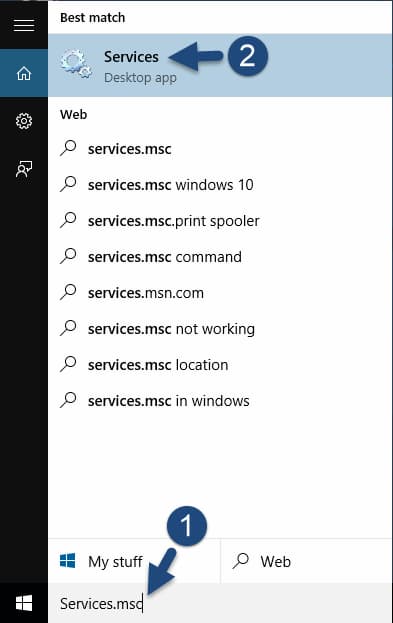
- To find the “Xbox Live networking Services” scroll down and then right-click on it. Then, select the “Start”.
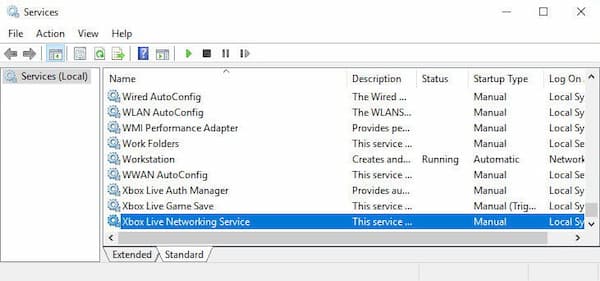
- For the IP helper, repeat the same process.
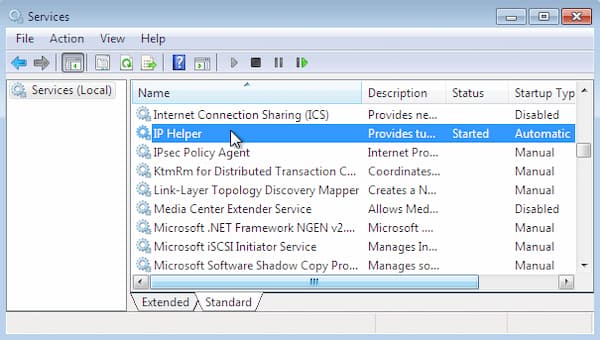
- Then, close the services.
- Finally, you can reboot your computer and then open the box ad check if the issue of Xbox party chats not working is fixed or not.
Reset the Settings of the Playback
Xbox party chat not working is a sound-related issue, which means the microphone sound issues. So, you can reset your sound device to the factory settings might help you to fix the error Xbox party chat not working. To reset the play-back settings follow the given below steps to do so.
- To search for the Sound, use the windows search and click on it to open.
- Head to the “System” section.
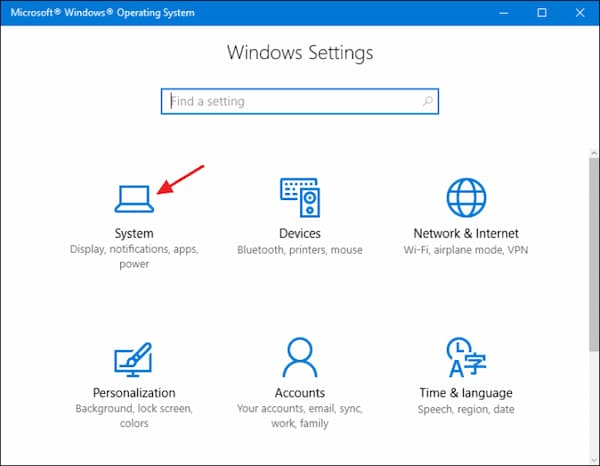
- Now, select the playback device and then select the option “Advance”.
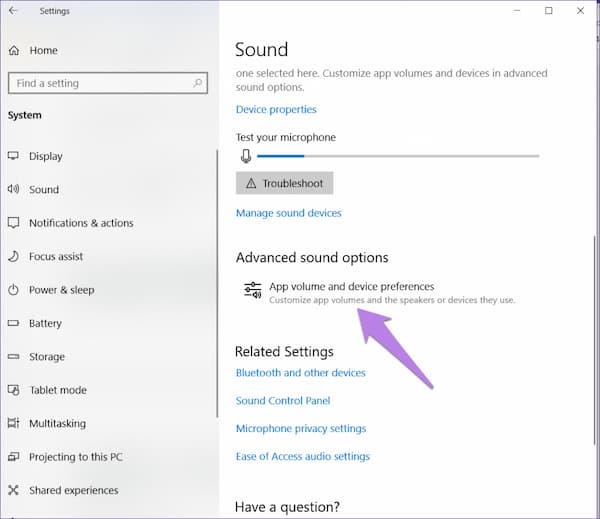
- To reset the device to the factory settings, click on the “Restore Defaults”.
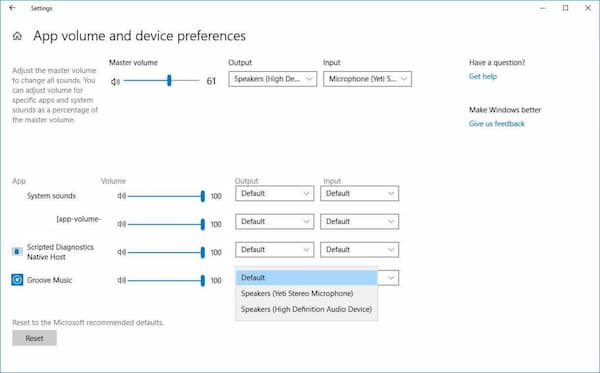
- For the Microphone, repeat the same process.
- Now, save the changes and exit from the settings.
After resetting the playback settings, you have to check if the issuing party chat not working Xbox is fixed or not.
Reset the Xbox
To fix the error party chats not working Xbox and make it work normally, you have reset the Xbox as it is th4e effective method to fix the issue. To reset the Xbox follow the given below steps to do so.
- Click on the “Windows” button at the bottom-left corner of the screen.
- Head to the “Settings” and then click on the “Apps”.
- You need to find the Xbox App and expand it, in the “App & Feature” Settings.
- Click on the “Advanced Options”.
- Now, scroll down and select the option “Reset”.
More Similar Articles To Look:
Conclusion
On the Xbox console, the Xbox party is one of the best features and while playing the game it allows the players to chat with the co-players. But, unluckily it sometimes encounters the error Xbox party chat not working. Hope the above-discussed troubleshooting methods on xbox party chat not working, help you to resolve the party issue in the Xbox, for more information, you can visit GudTechTricks and allows you to access you to join the party.