If you have ever used the Xanax Kodi then you might know about the Durex which was one of the most popular builds. The developers of the Xanax Kodi and the Durex build are the same. BUt Burx presently known as the defunct. But Xanax Kodi looks like the same replacement of the Durex build with nearly the same design and layout.
The build has come with decent video add-ons that include Exodus Redux, Death Star. and this gives you the confirmation that you have plenty of streaming choices available. When it comes to the size it has a moderate size and works really good on almost all the devices. Now, Xanax Kodi is also added as one of the best builds on Kodi.

So, in this article, we will discuss how to install the Xanax Kodi and the lower versions. therefore you can install the Xanax Kodi on the Amazon forestick, FireTV sticks Android TV’s Android mobiles, tablets, computers, Linux, macOS, iOS, and many more.
Contents
How to Install Xanax on Kodi?
As we mentioned above, Xanax Kodi can be installed on the Amazon forestick, FireTV sticks Android TV’s Android mobiles, tablets, computers, Linux, macOS, iOS, and many more. Then let us see how to install the Xanana on Kodi.
Before installing the Kodi the one thing that You have to check if you have enabled Unknown resources before we start the actual installation process. Through the third-party apps, Kodi allows the installation such as Xanax Kodi only installs after we enable the unknown resources. Then follow the given below steps to do so.
- From the Home, now head to the Settings.
- Here, you have to choose the System.
- Next, on the left side of the screen, you need to click on the “Add-Ons” and the right side click on the enable or turn on the Unknown resources.
- By clicking on the Yes option, confirm your intent to keep this option when prompted. There you may encounter the warning notification that enabling the Unknown resources may harm your device which might be risky, but this is only for the malicious add-ons from untrusted sources. As Xanax is trusted then there is no need to worry.
- Note that after the installation of the Xanax on your device, it is better to disable the unknown resources again.
Installation Instructions in detailed
Here we will discuss how to install the Xanax build on Kodi. But it is a little complicated and it doesn’t. Follow the given below steps to install the Xanax on kodi.
- From the Home, now head to the Settings.
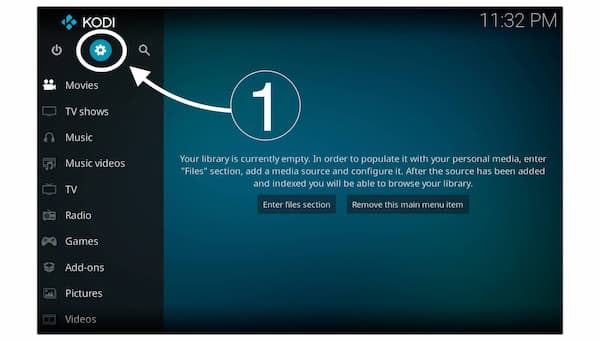
- On the screen, now you have to open the File Manager icon that follows.
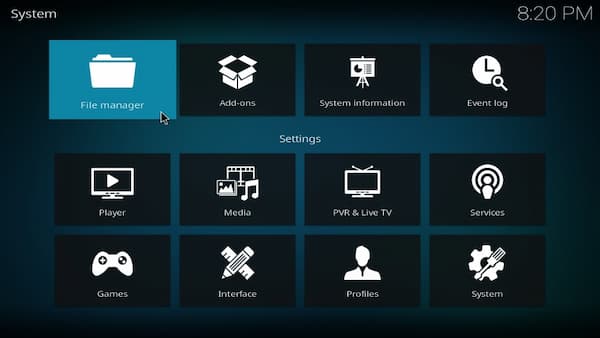
- Now, click on the Add source option.
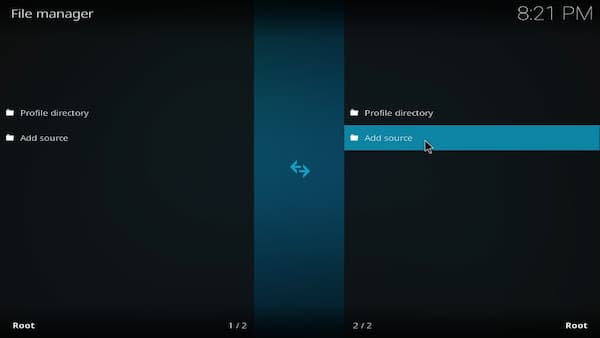
- They can view the window, in that locate the option <None> and then click on it.
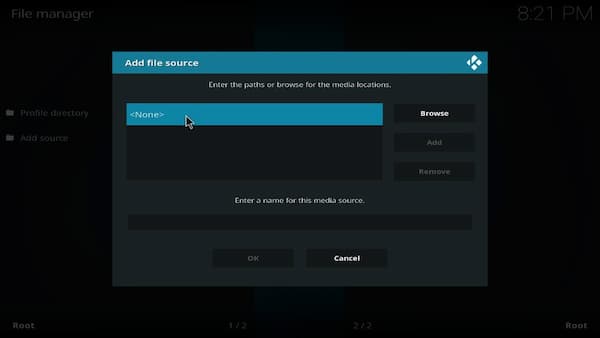
- Now, go ahead and type the following source code “http://xanaxrepo.com/repo/”.
- Then click on Ok.
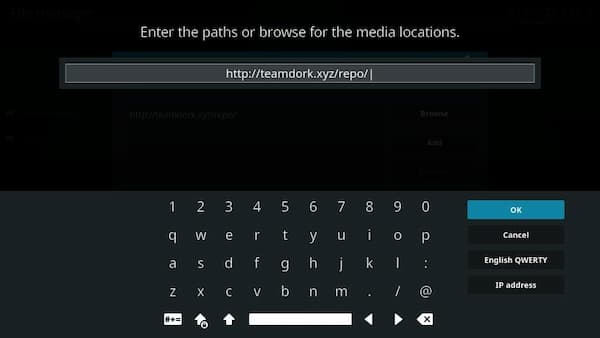
- Now, you have to name the URL that you have added in the above step. As you have seen in the image high light the designation fueled and choose the name that you like. But I’m going with “TD”.
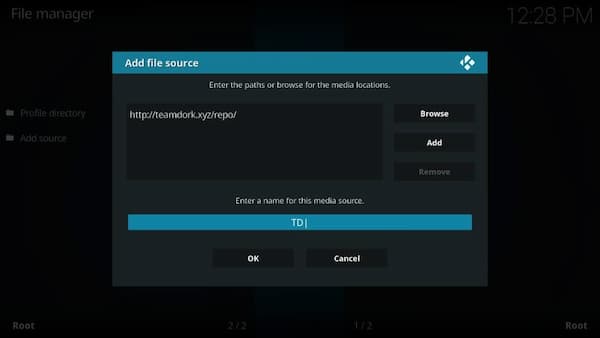
- Click on OK.
- Now if you would like to head to the Kodi home screen. When are there then click on the Add-ons options on your left menu.
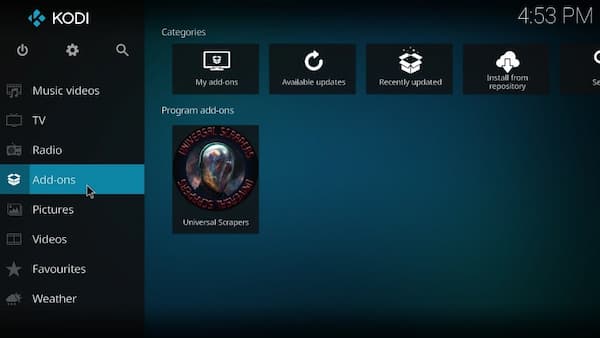
- On the next screen, head to the top-left corner, and then to open the Package installer click on the icon that representing the open-box.
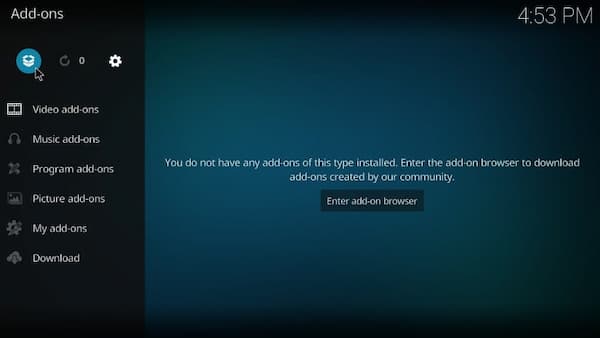
- From the Zip file open install.
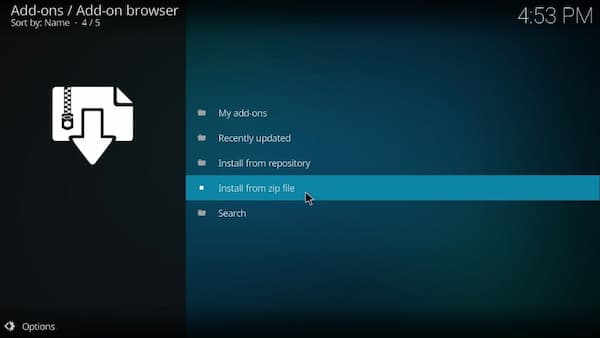
- Now you can provide the click on the source name that you provided earlier. For example, Now I click the “TD” source name that I have chosen.
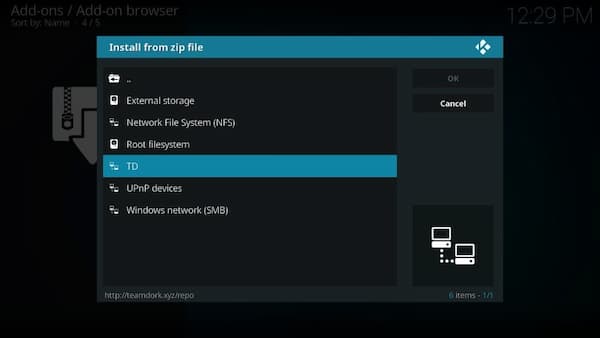
- Now, you have to open the zipped repository ” repository.xanrepo-x.x.zip”.
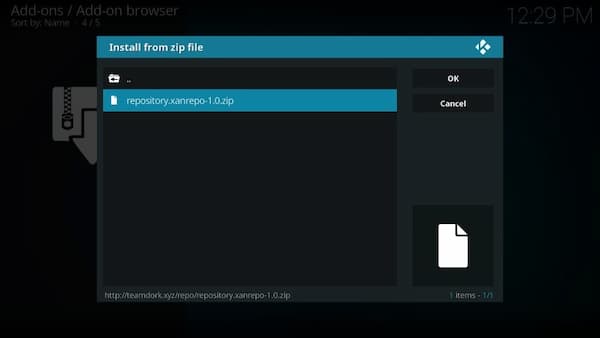
- Then Xanax repository will install in a minute and on the top-right you will see the notification.
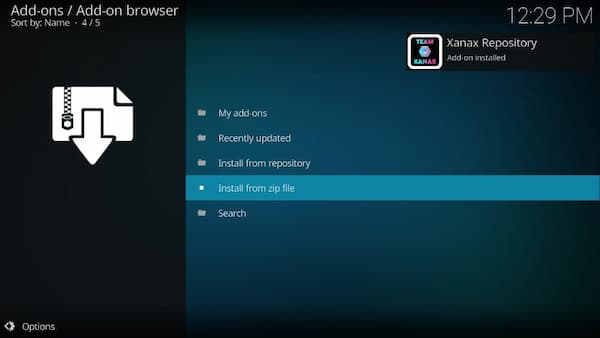
- “Install from Repository” option, click on it.
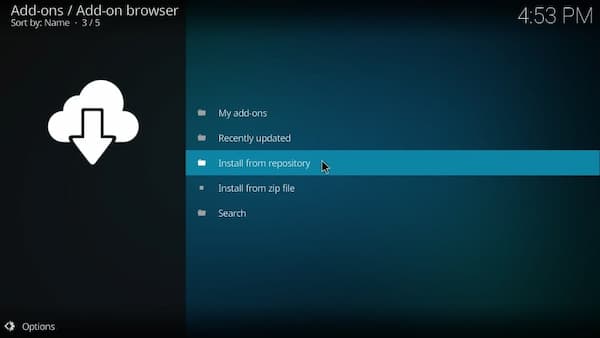
- Move ahead and open the “Xanax repository”.
- Now, open the program “add-ons”.
- Then click on the “Xanax wizards”.
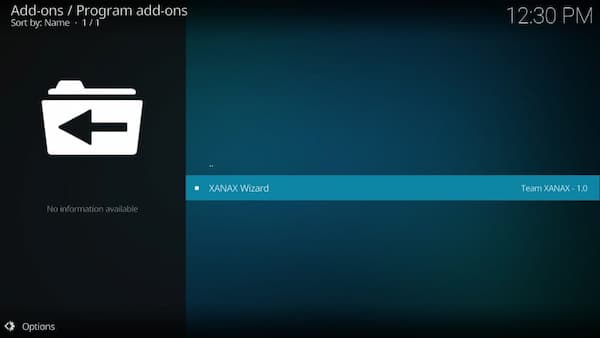
- Now, you have to click on the “Install” option.
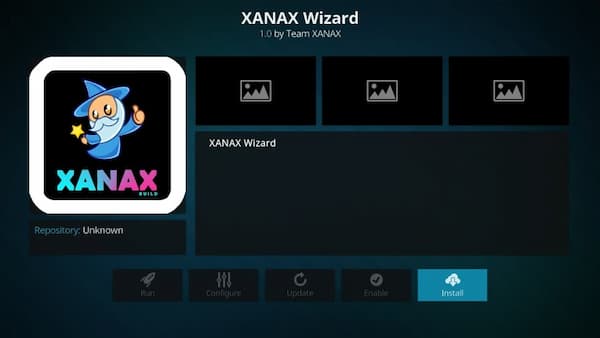
- You need to wait for the notification Xanax Wizard Add-on installed.
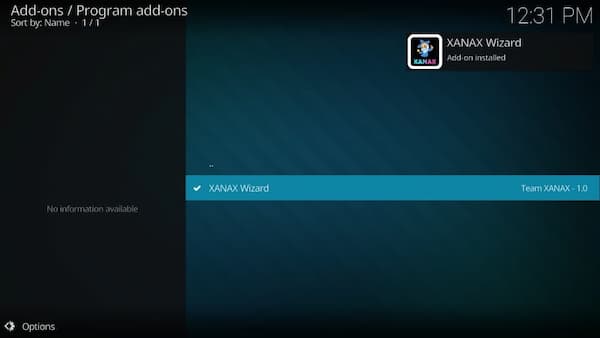
- when it is prompted, click on the “Continue”.
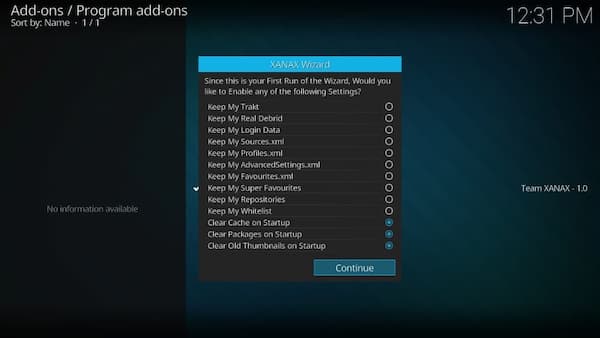
- When you see the prompt, click on the “Build Menu” option.
Remember that, if in case you are on the Kodi home screen, then head to the “Add-ons” > Program Add-on > Xanax Wizard > Build Menu.
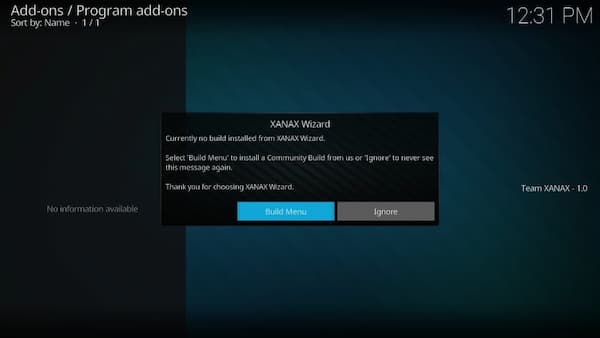
- Now you will find out the Xanax Kodi build hosted on multiple hosts. You can choose another server if the build doesn’t install on the server.
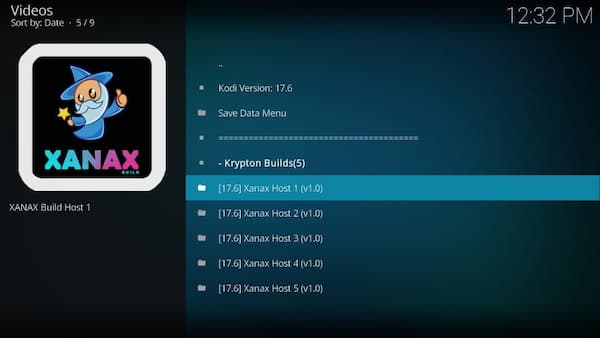
- Click on the “Fresh Install” or even you can go for the standard install.
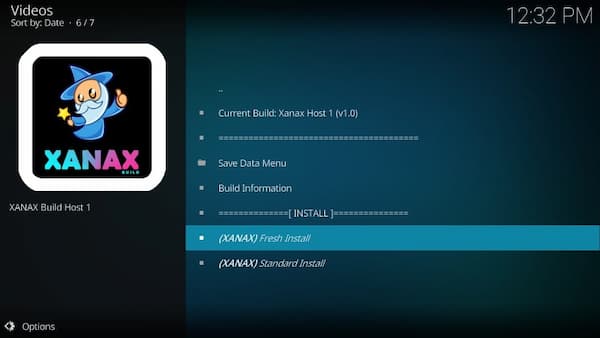
- To confirm, click on continue that you have given your consent to wipe Kodi clean and then restore it to the default configuration
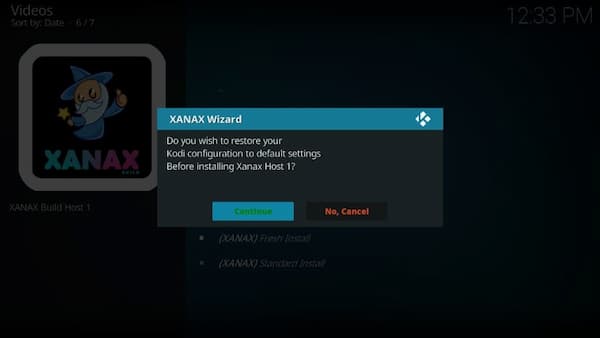
- Have patience and wait for the build to be download and install. Mostly it takes only a few minutes and sometimes on your network speed.
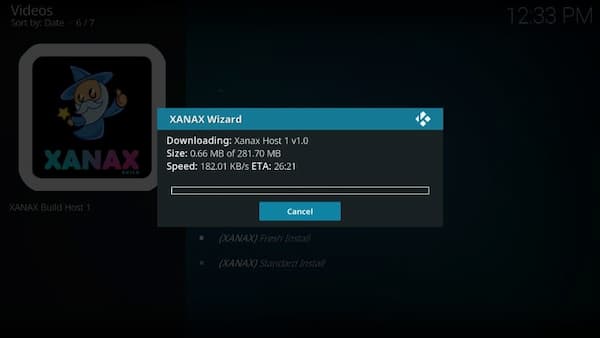
- To finalize the installation click on the Force Close.
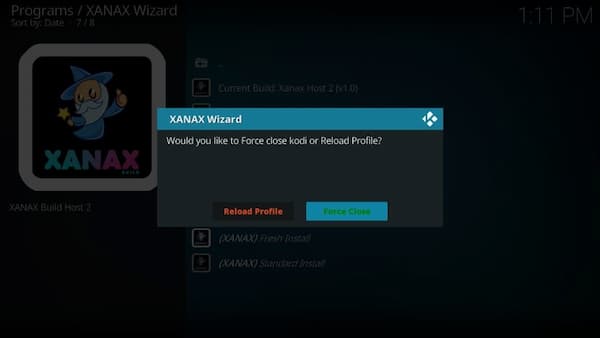
However, now you have installed the kodi Xanax build or xanax kodi build on kodi. Once you reopen the Xanax app on the device then you will be able to access the xanax kodi or xanax kodi build.
Note to Remember
Once you have installed the Xanax Kodi build and before you started streaming the Kodi addons. I would like to caution you that everything on your stream will be visible to your VPN and by the government. This means that streaming Copyright content like TV shows, movies, etc., will get you into the legal troubled.
Therefore the Hodi users are strongly advised to use the VPN while they streaming on the kodi. Whereas the VPN will bypass the ISP throttling, Geo-restriction, Government Surveillance on the popular add-ons. Express VPN is the best-suggested VPN that you need to use on all streaming devices.
Conclusion
Xanax almost works smoothly works on all devices and is a moderate-sized build. The build packs decent collections of add-ons for all your streaming needs. If you have any doubt feel free to text us and stay tuned for more updates. Visit GudTechTricks for more information.