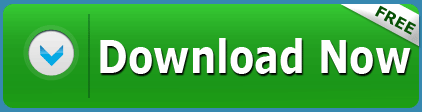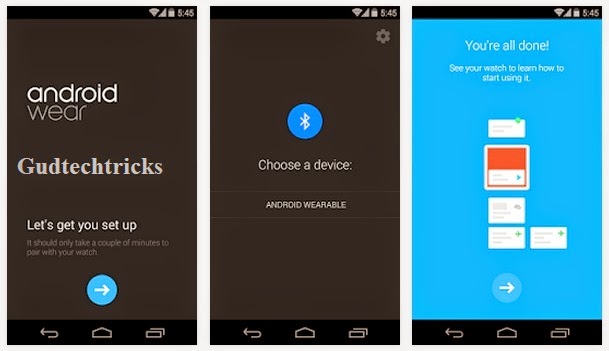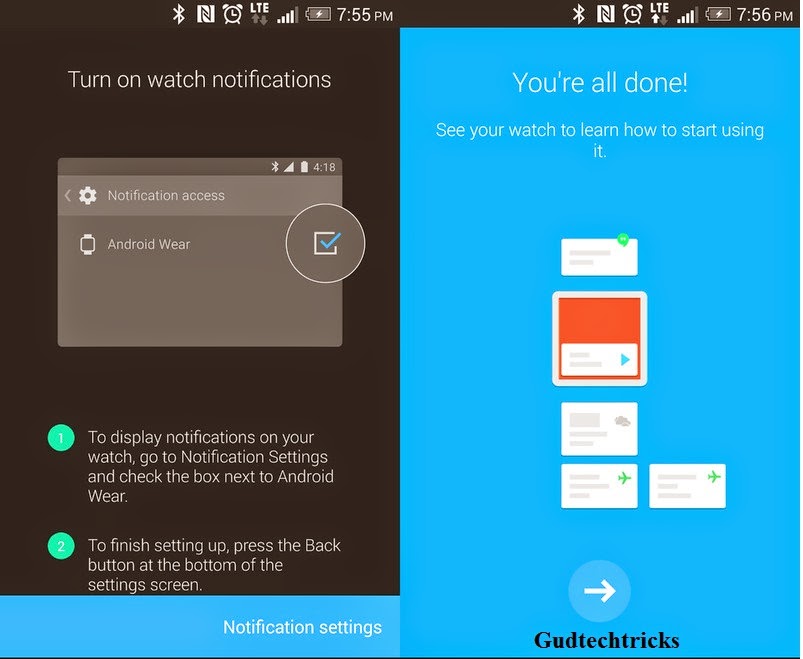Contents
Connecting Android Watch to Android mobile:
Android wear watches are the most popular gadgets now arising in the world today these smart watches have many options like calling facility, video call some times, notifications, apps and a lot. Smart watches simply represents a smartphone and almost all the features existing in it. Among these smart watches Android smart watches are very popular than other because of their features. Android smart watches are developed by the Google in 2014 recent days are very awesome.
Some of the new Android smart watches have arrived like Samsung smart watches, LG smart watch, Celkon and many. But with all these gadgets Google’s is the most popular ones.
Many people are using the smart watches and Android smartphones but they don’t know how to link smart watch to smartphone. This article gives an exact idea for those who have been searching to connect Android phone to Android Watch.
Steps to link Android wear with Android mobile:
- First you need to download the Android wear companion application. Click here.
- Install the companion app for Android wear after downloading it. While installation give the permissions like synchronizing contact or recognizing the information.
- After the installation turn on the Bluetooth on both the gadgets that is “ON” Bluetooth in Android Watch and Android phone.
- In the Bluetooth search option in mobile check for your Android wear in the list. Select your gadget name then it will be connected automatically via Bluetooth connectivity.
Your linking process is almost completed but some changes are required in the settings. Change the below options:
- Hide cards existing in the dimmed screen.
- Silence connection phone.
- Showing of calendar events.
- Resynchronizing applications.
- Debugging Bluetooth.
- Change the screen “Always ON”.
These are the simple and basic settings which you need to do. Try to do your installation process by your own if you have any queries comment me I will reply as soon as possible. If you like this post share it in the Social Networking sites like facebook and twitter. For more information see the video below: