Instagram is a social network that many people use from their own application for mobile devices, often uploading images and videos from the smartphone. However it is also possible to use Instagram from the desktop computer or from a laptop. Know more about the instagram videos from us.
There is an option that although less used also has its own followers among those who refuse to be 100% connected all day with a smart mobile device. This option is also very useful to make a more professional edition of the photo or video, using filters and tools that are not available from the app.

Whatever the reason from we explain how to upload videos to Instagram from PC so you know all the options and the steps to follow.
Contents
How to Use Gramblr to Upload several Instagram Videos from PC
One of the best tools to upload videos to Instagram from your PC is Gramblr. The advantage of this program is that it allows you to upload more than one photo or video to the social network as long as these are already stored on your computer.
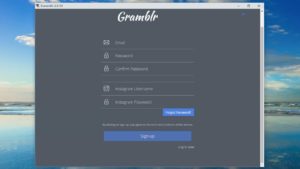
Gramblr also has other features such as a variety of filters more than 50-, and other applications for retouching such as trimming the edges. Once the editing process is ready, your image or video is ready to upload to Instagram.
We teach you how to install the program on your computer so you can start using it, it’s simple:
- Go to the Gramblr website.
- Click on the Windows or MAC OS X icon, depending on whether you want to upload videos to Instagram from Mac or PC.
- The download is done in .zip file, so you just have to unzip it.
- Double click to execute.
- Create an account (only asks for it the first time you open the tool).
After these steps, you can start publishing the videos you want. You only have to drag the clip you want to upload to the box that appears in the center and follow the steps that indicate you to carry out the retouching. Once the entire process is finished, you only have to click on the ‘Send’ button to publish it.
Another similar program that can be very useful for uploading videos and photos to Instagram is Video Squarer. With this app, you can adjust all your files to be compatible with Instagram and other social networks without having to cut them.
Ramme: The tool to upload videos to Instagram from PC that accepts Linux
Another good option to upload videos to Instagram from the PC is Ramme. This tool is indicated for all those computers that use the Linux operating system, although there are also versions for Windows and MAC OS X.
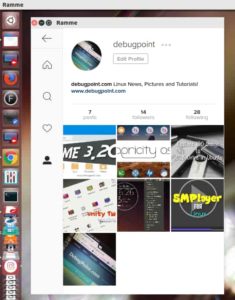
Ramme in addition to allowing the publication of videos and images, also includes functions to search for contacts, topics or profiles on Instagram and even allows you to view your own profile. Although it is a more limited option than Gramblr, this tool also allows you to edit the content before publishing it.
Being an external tool you must install Ramme on your computer choosing the version according to your operating system. After its installation you must:
- Run the application from the applications menu.
- Register with your Instagram username and password (also usually accept Facebook data).
When you have done this, the application will allow you to use the account normally as if you were on Instagram from the mobile app.
How to Upload videos to Instagram from PC using Chrome
Although Chrome is known to be a browser, it has many functions that go beyond. One of these functions is to upload videos to Instagram from Windows or Mac, especially when the computer works with the Windows 10 version. The steps you must follow for this option are a little more complicated but we guide you so that you do not miss:
- Open a new tab in Chrome.
- Go to the menu from the button located at the top right of the screen.
- Go to the section that says ‘More Tools’ or ‘Tools for developers’.
- Click on the Toogle Device Toolbar tool (you can also press the key combination Ctrl + Shift + M) to choose the type of device you want to emulate the screen display.
- Display the list of devices at the top of the page and choose one of the smartphones that appear.
- Press the F5 key to update the browser view. You will see that after these steps, on the inside, the icon bar of the Instagram mobile app appears.
- Click on the center + icon.
- Search, on the computer, the video you want to publish.
- Finally you just have to follow the same steps that are used to upload the video from the Instagram mobile app.
Conclusion
If you were wondering how to upload videos and photos to Instagram from PC, now you know the best options. We hope we have helped you to publish your favorite clips in a comfortable and simple way. If you want more detailed information you can visit our Gudtechtricks website.