Steam is to be one best libraries for video gaming services by value, Where the user can be provided with the installation, playing and automatic updating of the games and additional community features like friend lists and groups, in-game voice and chat, etc., This platform hosts thousands of games.
What causes the “Steam Error Code 105”? Please, Don’t expect the steam to fully functionally if you are having a slow and unstable internet connection. A sluggish internet connection may drop the communication between the PC and the client. As a result, you may face the steam error code 105 or any other error.
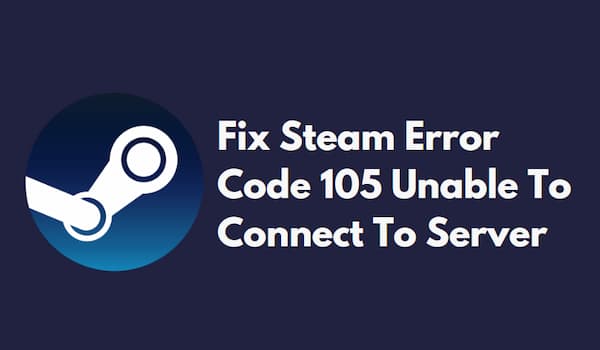
It however displays error messages to the users when trying to perform different actions from the steam libraries. “Steam Error Code 105”, is a common problem that every steam users encounters, the most common error messages that user encounter are “Unable to connect to the Server”, “the server may be offline, please try to connect to the internet ” even though the users connected to the active internet. There are many error messages the game users encounter all the time and can be resolved easily.
Contents
How to Fix Steam Error Code 105
Error code 105 Steam, is an error faced by many of the Gamers, there are some pre-tips that every gamer who facing this problem has to go through before trying anything else. follow the below steps to do so.
- Re-plugin your router into the socket, unplug your for a few minutes, and plugin back into the socket, this will refresh your network settings.
- If you still encounter this error, change the location of the modem and any other wireless connection away from the one o get the better network signals.
- Restart your PC, it helps to refresh your system settings.
- Disable your VPN or any proxy App settings that you are using.
- if the above techniques don’t work, then reconnect your computer directly to the modem, with an ethernet cable.
if the Above given pre-tips don’t work, then you need to perform the below given troubleshoot techniques for how to fix steam error code 105. The Trouble errors are list below, follow the below techniques to perform the
Clear the Steam Cache
If you are facing the steam error 105, this, because maybe your steam cache, is corrupted, if you clear your team cache so that your steam can run smoothly. follow the steps to carry the task.
- Open the Steam software.
- From the top left, you will see the “steam button”, and click on it.
- From the menu, then select the “settings”.
- from the left, select the “Web Browser” tab from the options.
- Inside the web browser settings, you will see the two buttons “Belete the web browser cookies” and “Delete web browser cache”, click both the buttons to delete the data.
- Exit the Steam App.
After Delete the Steam cache. restart your device so, that it can delete temporary files if any. and launch the Steam to see if the error is fixed.
Disable Adblocker
If Adblocker is enabled on your computer, then the first you need to do is disable the Adblocker. Even you can enable it after you are done using the steam. By disabling the steam locker you can figure out the steam error code 105 is caused by the adblocker or not. To do this you need to follow the below process.
- Open Google Chrome on your device.
- On the right corner of your browser, click on the three dots, and the box will be open.
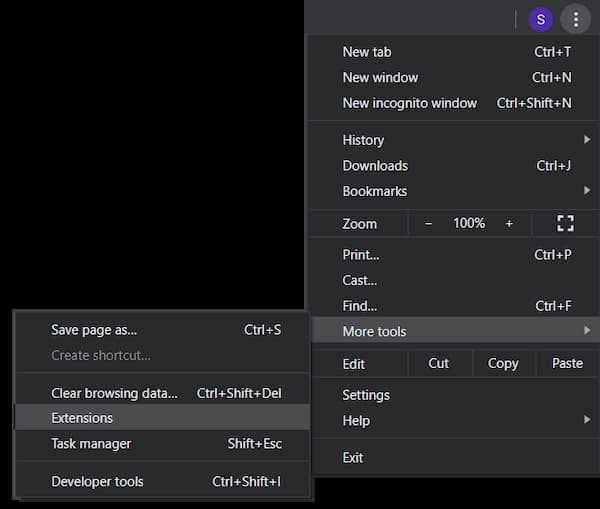
- Select “More tools”, then click on the extensions.
- Next, right-click on the Adblocker extension, and click on the “Manage Extension” on the Context Menu.
- You will Navigate on the page that consists of the lists of all the Apps.
- Locate the Adblocker and toggle the gear to disable it.
After performing the above actions, i.e., disabling the Adblocker you need to check if the steam error code 105 is fixed.
Flush DNS
If you cant get rid of the steam error code 105, then you need to try to flush your DNS from the command prompt. Follow the below troubleshooting techniques to do so.
- In the taskbar click on the search icon and type Command prompt in the text box.
- Right-click on the Command prompt and click “Run as Administrator”.
- In the command box, type the command “ipconfig /flushdns” and click enter.
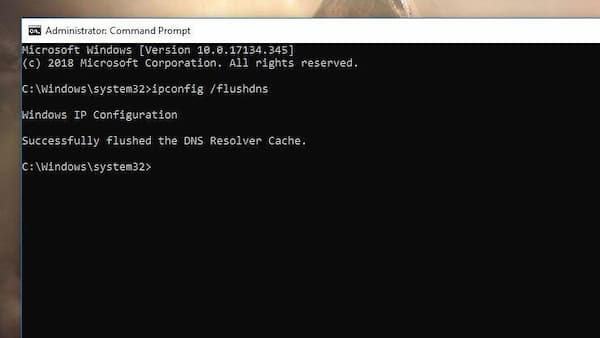
After flushing the DNS in the command prompt, then Restart your computer and launch the steam again. Check the issue steam error code 105 is fixed.
Uninstall the Adblocker
If you didn’t get rid of the error steam error code 105, even performing the above techniques, then uninstalling the Adblocker is the best solution to solve this error. Follow the below steps to perform the below task.
- On the taskbar click on the search icon and type “appwiz.cpl” on the text box and open it.
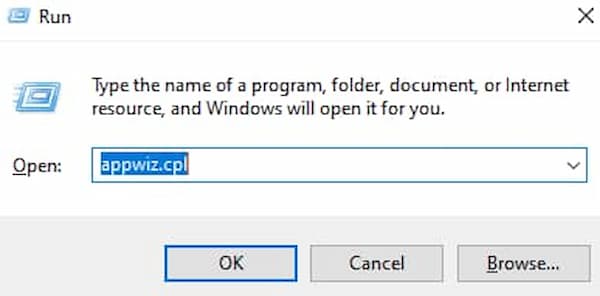
- Locate and open the Adblocker app that is installed on your computer.
- Right-click Adblocker App, and uninstall it.
After Uninstalling the Adblocker, Restart your PC and launch the Steam to check if the steam error 105 is fixed.
What causes the Steam error code 105?
Steam Error 105, is caused by many of the users, and there are several reasons behind the causes of error 105, Some of the most common errors are listed below.
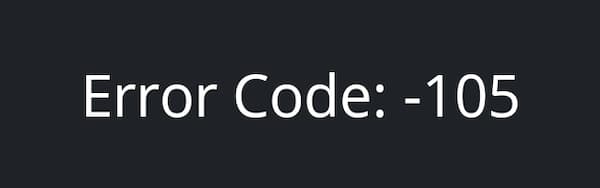
- Faulty internet connection or poor network, is one of the reasons that the steam error is unable to connect server.
- Another reason might be the Adblocker is activated on your device.
- DNS Settings might block some of the features of the steam so that it is unable to connect to the server.
These are the well-known causes of error 105 on the steam. Try to fix these errors, that I mentioned above to fix the steam error 105.
Conclusion
The above troubleshooting techniques will help you to fix the error regarding Steam Error Code 105. Hope this article will help you to fix the error visit our GudTechTricks for more information, and comment to us if you have any doubts regarding this. And also if you know the troubleshooting methods that haven’t been included in this article, please, let us know in the comment section.