Do you know another name of the Software Reporter Tool? None other than called Chrome cleanup tool or a Software removable tool. This is initially installed in the Google Chrome Web browser and held responsible to scan and notify all the harmful apps/ software accessed through it.
That means in simple, the chrome software reporter tool going to locate any extension/ app which is going to cause disturbances or leading to problems. And then also helps to remove such things from the system safely, in turn, enhancing more security. Noting down all this information what if you like to disable software reporter tools? Is it possible? Well, previously, this tool has been successfully uninstalled if not in need.
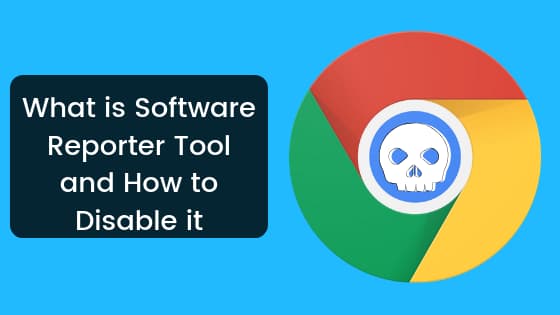
But now these days as it becomes an integrated tool never can be uninstalled but yes can be greatly disabled. How and in what way? We are going to learn right here. So let’s go and concentrate on all such facts one by one and learn them accordingly which helps in disabling the Software Reporter tool especially when we are not in need.
Contents
About the Software Reporter Tool
The software reporter tool is a part of the Chrome Cleanup tool held responsible for monitoring the chrome installations as well as the extensions and report if any of them are harmful to your system. Depending on the reports, Chrome will ask the user to run this Chrome cleanup tool immediately at the time of the scanning process.
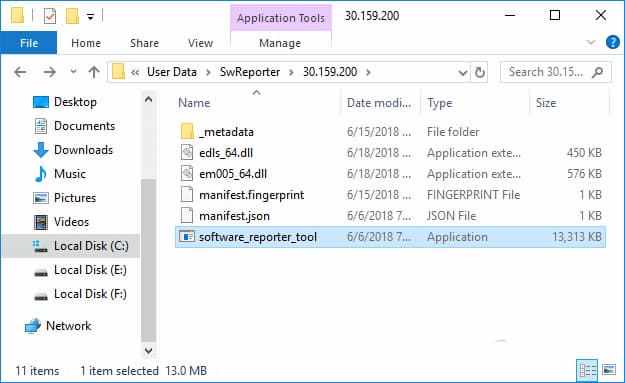
Moreover, the Software Reporter tool might not be connected to any of the networks but most probably used in the browsers for identifying harmful programs resulting in a huge number of conflicts. And do you know the Software Reporter tool going to be around 54KB? Yes, exactly!! You can locate this easily through the following path.
C:\Users\USERNAME\AppData\Local\Google\Chrome\User Data\SwReporter\VERSION\software_reporter_tool.exe
Why Disabling Software Reporter tool is Important?
Well, the windows 10 software reporter tool going to become very much handy or in reach to all the Chrome users. As it saves from the harmful extensions/ apps/ software, why we need to disable? Isn’t safe? Absolutely safe to use. The main job of this tool is reporting the chrome about the harmful extensions or apps installed through it.
Although it helps in such a way, various chrome users are much worried about the CPU consumption happening in a huge number. Yes, exactly!!! This issue going to be faced when the tool is running background. This is why because the tool runs in the background around 20 minutes results in slowing down other activities performing in your system.
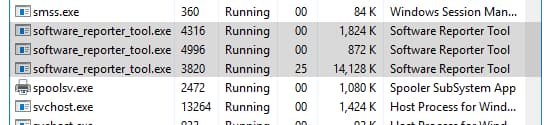
Especially at the time of performing a scan, this tool going to become a big headache as it uses or undergoes huge CPU usage. This is one reason why people prefer to disable google software reporter tool. One more important fact is sometimes you see that the software reporter tool has stopped working!!! Better you delete or disable. In that case, you will not have any option rather than disabling it.
How to Disable Software Reporter Tool [Step-by-Step Process]
Finally, we go with the point straightforward. You have a chance to use any of the antivirus or some other software held responsible for removing threats from the system. But let me tell you doing so fixes the issue temporarily. We need a permanent solution not just temporary.
Am I right? While you delete the entire contents of the folder too, fixes the issue temporarily. So now let us learn how it disables the Software Reporter tool just by removing the permissions. Doing so no user even has a chance of using it. ‘
So, keeping this into the mid, let us go through instructions one by one that helps greatly in disabling software with high perfection.
- The very first you are requested to right-click on its folder named SwReporter. And do select Properties available in the form of menu-lists.
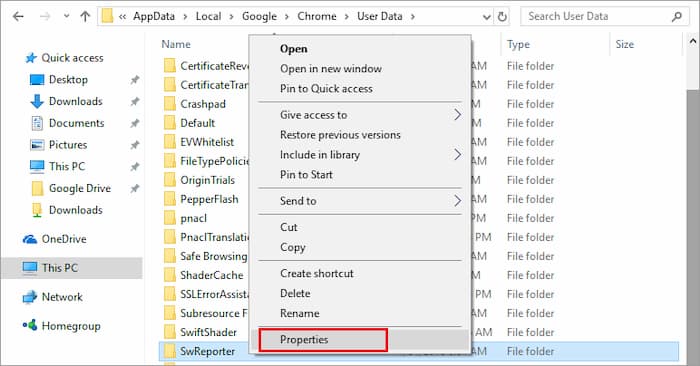
- Right there, you will be able to find the following path.
[su_note note_color=”#66f1ff”]
C:\Users\USERNAME\AppData\Local\Google\Chrome\User Data\SwReporter
If in case you haven’t identified the folder called SwReporter, check whether folder CrashReports is available. If yes, you need to click on it.
[/su_note]
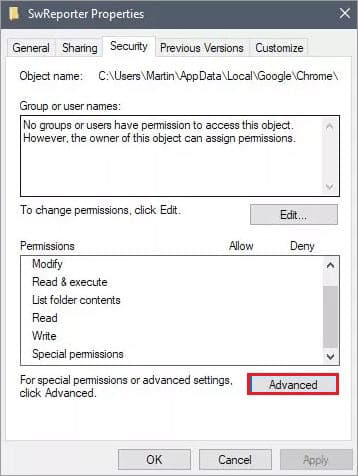
- Once the properties window gets open, locate to the security tap and then tap on the option called Advanced.
- Now click on the option called Disable inheritance.
- And then pick the option called Remove all inherited permissions from this object. Doing so all the inherited permissions were removed.
- As a result, click on apply and then tap on OK.
Once all these steps were implemented, no user has a chance to access the program and the way of blocking the tool going to remove hazardous software/ apps/ extensions reporting you at the same time. This is what the process involved over here. And whenever you find the tool using high CPU usage, disable the tool following the above simple steps.
Conclusion
Accordingly, the details provided here however very much helpful. If still, you have any doubts or likely to learn more interesting facts about it, drop down a single comment. We will help you in resolving out at the same time help in updating the new and current things on time. Thank you. If you like the article, share through any of the social networking sites and also help your friends especially when you know that they are in need of disabling such tools from their system. Keep connected with GudTechTricks for learning more and more interesting facts posted over here.