If you would like to install the Netflix on firestick, firetv, and fire tv cube. Then go through the complete article, as that guides you to install the Netflix on firestick. Then follow the step-by-step procedure to install on how to install Netflix on firestick? But before that let us have a brief about Netflix.
Around the world, Netflix is one of the entertainment platforms that allows you to stream the content and also the subscription-based streaming service, where the members are allowed to stream the TV shows and the movies on android, iOS, or windows10. You can also download the content and watch then without the internet.
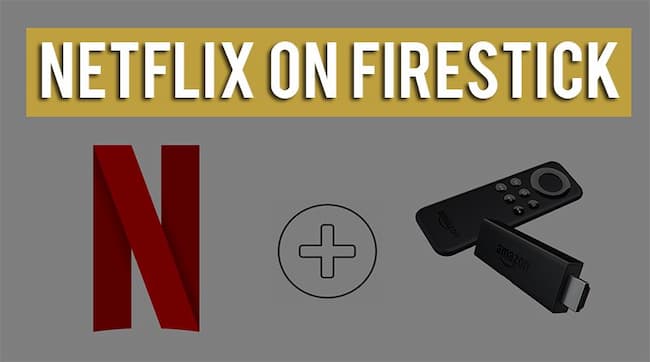
Paying th little you can stream the content on Netflix for free whenever and wherever you want. At the Affordable prices it has different subscription packages to offer, and based on the packages the Netflix offers you the content. Keep continuing reading this article till the end, so that you’ll not by steps while you are performing the installation.
Contents
How to Install Netflix on Firestick?
It doesn’t require much effort to install the Netflix on the firestick as the installation process is simple and easy. The installation is half-completed before your work is done as the Netflix is available on the Amazon Store.
As the firestick is already downloaded and installed through the official Amazon app store. Therefore, in this section we will go through the step-by-step procedure to install the Netflix on the Firestick, This process will be same like directv on firestick.
- Switch to the Firestick on your devices and navigate to the Home screen of the firestick.
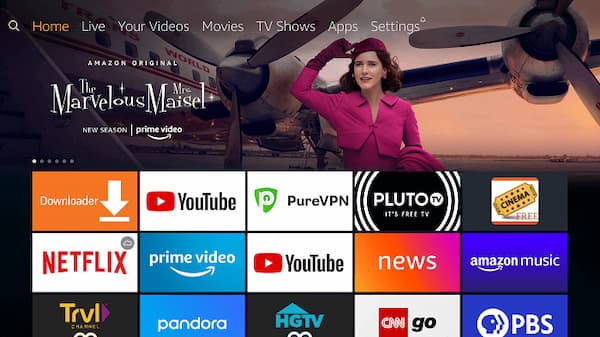
- Select the search icon on the top-left corner and then enter the Netflix in the given search bar. Click on “Enter” to proceed.
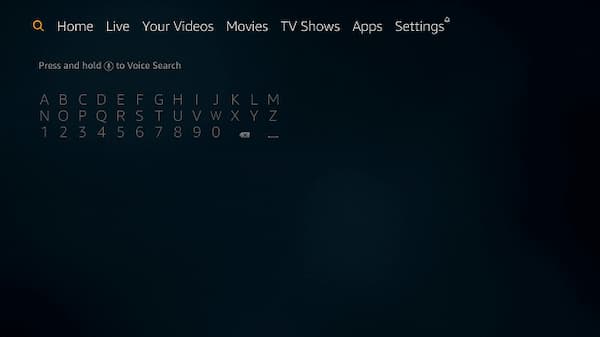
- Choose the Netflix app from the list of the search results.
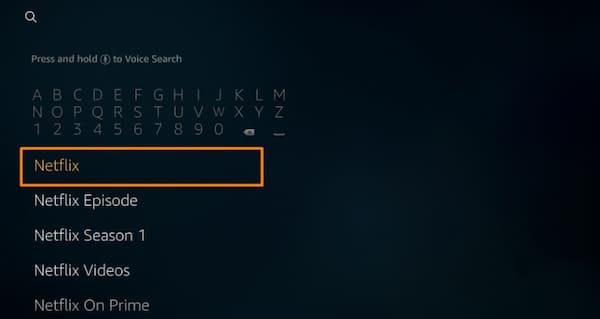
- Now, look for the download and click on the available “Get Button”.
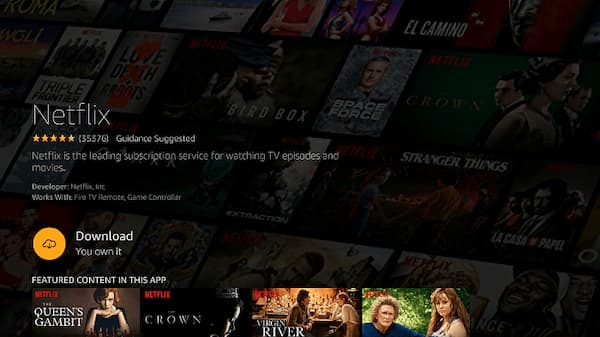
- As the downloading takes place, be with the patience. You are ready to open the app once the Netflix is installed and then start using.
This is the process how to install the free netflix on firestick through the Amzon app store. There also the alternative process to install the netflix on firestick kodi that are listed below.
How to install the Netflix using the Downloader?
Due to some reason if you don’t download Netflix through the Amazon app store, then this alternate method to download the free NetFlix on firestick using the Downloader, then follow the given below steps to do so. Follow each step carefully so that you can install the Netflix on firestick successfully.
- Launch the Firestick, and head to the settings. There select the “Device or the My fire TV section”.
- Now, navigate to the Developer > ADB Debugging > Turns on apps from the Unknown resources.
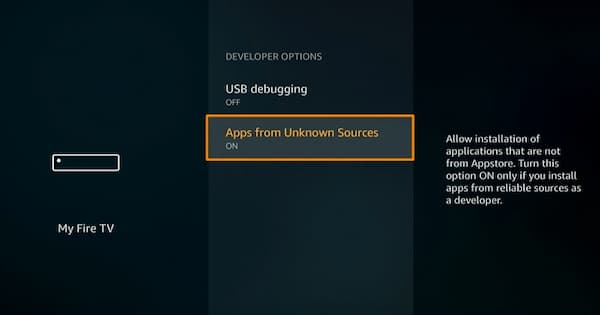
- Now click on the search icon by heading to the Home Screen.
- In the search bar, input downloader and then click on the “enter” button.
- Now, it displays the list of the options. From the list of the options select the “Download” app.
- Then click the “Download” button, to get the app onto your device.
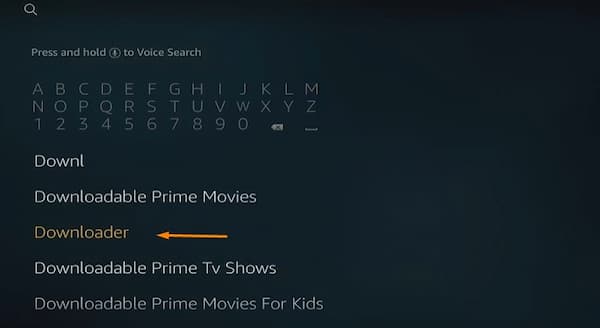
- Once, the download is completed. Click on the open button to launch the “Service”.
- Copy and paste the following URL “https://bit.ly/33uN2Ax” in the given address of the downloader app.
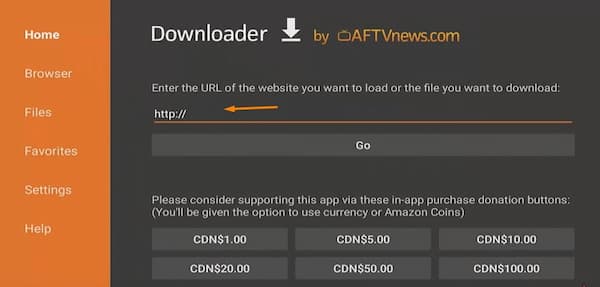
- To load the entered URL, click on the “Go” button.
- Wait until the server is connected, and simply follow the on-screen instruction to complete the installation process if the Netflix app.
- Once the app is installed on your device, now you can enjoy the streaming using the Netflixapp.
How to Setup Netflix on FireTV?
Without any doubt, Netflix is one of the best applications if you are using it for the first time. Mainly on the Firestick. Once you have clearly on the initial startup part, then it is recommended at least to go through this section. Then follow the given below steps to do so.
How to register for the Netflix account?
- From your browser, load Netflix.com either from your mobile or on the PC.
- Now, click on the SIgn-up button or even you can try the 30 days trial for free to proceed ahead.
- To continue keep following the onscreen instructions and quite soon you will land on the page we you have to enter the email address and the password that you would like to provide. To proceed ahead click on the “Continue”.
- Now you have loaded the plan section and as per your needs and the requirements choose the one which fits. Then you have to go for the premium option if you have got the firestick 4k and the 4k television or else you can go with the Standard plan. So, you have to figure your requirements and then go with the decision.
- Out of the available options, choose the most appropriate payment method like “Credit/Debit/PayPal”. Then once proceeding with the payment, enter the correct payment details and then verify them once and then after that you will be charged on the monthly basis.
- By clicking on the Finish, give the end to the process.
Setup Netflix on the Firestick
After registering for Netflix, then you have to set up the Netflix on the firestick. To do so follow the given below steps
- On the firestick, open the Netflix app.
- Now on the welcome page, locate the Sign In option.
- Then it loads the new page, where you have to provide your email address and the password that you have already provided, during the Signup process of your Netflix account.
- For the First and to setup you have follow the on-screen instructions and with the few minutes will head to the Netflix Home page.
Netflix not Working on Firestick
At the times Netflix app might not work due to some reasons. Moreover, the missing installation files might files could encounter the error Netflix not working on firestick. Therefore in such cases, you have to follow the given troubleshooting methods. Also many of them ask is there a monthly fee for amazon fire stick.
Firestick Firmware
Sometimes the outdated Firmware might causes the error Netflix not working on firestick, then to update the firestick firmware follow the given below steps.
- Head to settings > System.
- Click on About > Click on the Install System Update.
Now the download will automatically take place after clicking on the Install system update.
Reinstall the Netflix app
If the installation process might take the process properly then it might encounter the error NetFlix not working on firestick, then in such a case, you have to reinstall the Netflix app again.
- Head to settings > System.
- Then Manage Installed Applications > Find and Click the Netflix > Click on the Uninstall.
After reinstall, the app, check if the issue is resolved.
Check the Internet Connection
If there is no proper internet connection then it might encounter the error Netflix not working, To fix the issue try the solve the network connectivity.
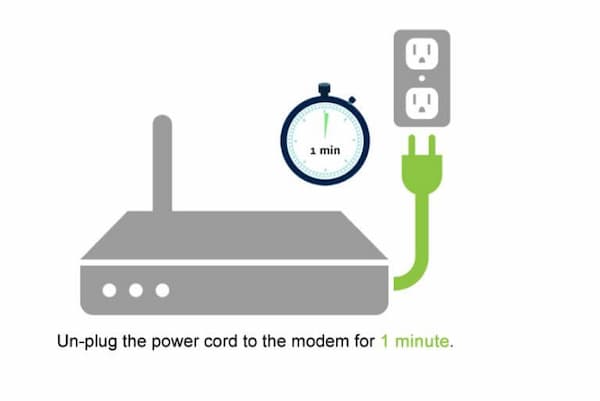
- Restart your Router pr unplug the main cable.
- Wait for 6o seconds.
- Again, reconnect the router to the power source back again.
Then after reconnection check if the error is resolved or not.
Conclusion
Netflix provides you the interesting and entertaining content that you could enjoy at your own pace and convenience. Hope, the above provided methods help you to install the Netflix on firestick. For more information on Netflix on firestick visit our GudTechTricks website.