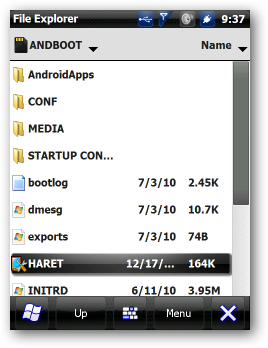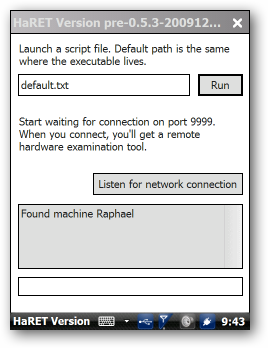Contents
Run Android on your windows smartphone
Android is one of the top most operating systems, which is ruling the mobile world now a days. Android is arising with new version from android 2 to android 5.0 even Android 4.4.4, each of its version has its own capability. Many of the mobile users are addicted to the Android, if you are a windows user then you can shift to the Android by using the trick to run android on your mobile.
Must See: Tricks to recover deleted files on Android and top free call apps
You may be sure while running this procedure in your windows mobile. Actually many of the apps have been arised only for the Android users, those apps are not compatible with the other operating systems, this mainly leads the users to run the android on windows.
Requirements to run Android on windows
- To run Android you require a micro SD card.
- Check that your SD card is not SDHC (below 2GB cards), Better to choose a HC label Card.
- A computer to connect the SD Card.
Step by Step Process to Install Android on Windows Mobile
—–>First connect the microSD card to the computer and format it using FAT32. To format the card, right click on it and choose format select Quick Format.
Make sure that your card does not contain any important files.
—–>After formatting the card, choose the Android version you need to install in your mobile, as well as select the port that suits your android version in your mobile.
MUST SEE: Best Method to Root Android phone without pc/computer
Once you find the right port for your mobile, extract the files to your folder using 7-zip. Click here to get the files.
—–>Select the files that suits your windows mobile, after the files are extracted, there will be a folder called andboot. Go to andboot folder and search for the startup config or startup, open this you will find the startup.txt file for your phone. Select the exact file that suits your phone based on your mobile hardware and screen size.
—–>Once you have selected correct startup.txt file, copy the entire andboot folder to your SDcard. Now connect the SDcard to your mobile and open the file browser on your mobile and select the memory card.
Better to plug your phone to charge because some mobiles may hang during this process.
—–>Open the andboot folder and run haret.exe file, if your process is correct then you will see run button. Click on it and then a loading screen will appear and then Android starts Up.
—–>While the mobile is booting you will see a android logo there.Now your screen will appear with the android version, probably this may take a several minutes, so be patient to do this. If a dialogue box appears saying sorry and asks you to Force close then select WAIT option.
After this do the settings for your mobile like changing the language, syncs info, contacts. Now your windows mobile will be the Android version. You can install all the android apps and enjoy. If you have any queries regarding this post, feel free to comment!!!!!…..