If your firestick frozen, unable to unfreeze it, now in this article we will discuss how to unfreeze the frozen firestick with the troubleshooting methods that we have provided.
Amazon firestick is one of the most popular media streaming devices, that allows you to watch TV shows, movies, sports, and any other kind of entertainment on your smart TV. It is built on the Android Platform and it converts the normal TV into a smart TV. It is very simple to set up and use.

You can install the android apps on the device, watch the Shows and even you can play the games and enjoy the music too. So, if your Firestick is frozen and lagging, in this article we will try to resolve the issue by performing the troubleshooting that is mentioned below.
Contents
How to Fix the Frozen Firestick?
If your firestick is frozen and unable to unfreeze then it is time to restarting the device. Restarting the device is a basic troubleshooting method that helps to fix most of the issues.

Now, here we will go with other troubleshooting methods to fix the issue, that help you to fix the issues firestick frozen, Try the given below methods to fix the issue.
Unplug the Firestick
The background apps cause your firestick to freeze and stop working as you sometimes watching the TV for a longer period of time. In these cases you have to unplug the firestick for the while, i.e., this process is known as power cycling, as you unplug the device to force the power off and on it back again.
- First, unplug your TV and the Firestick device and wait for 30 seconds.
- Then plugin your firestick back again.
After restarting the Firestick, check if the issue is resolved or not.
Restart the Firestick with Remote
The firestick remote is used for all purposes. Try the given below methods if your firestick is frozen or stuck.
- Take your Firestick remote, and hold down the “Select Button” and “Play or the Pause” button at the same time.

- Now, hold the buttons, until you see the device powering off and restarting.
This troubleshooting method is simple and easy. If you don’t have the remote, then try to restart from the settings or control the Firestick with the phone.
Restart the Firestick from Settings
From the settings menu, you can restart your frozen firestick. If you are controlling the firestick with the phone instead of the remote, then this feature is most useful. Here are the steps.
- From your firestick home screen, head to the Settings > Device > restart.
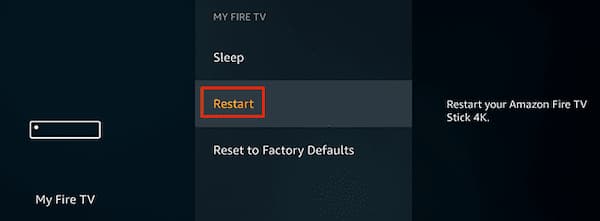
- Then, the firestick will restart automatically, within a couple of seconds.
So, to restart your device, these are some of the easy ways to restart your firestick device, whenever your firestick is frozen or lagged, and also aware to put so much load on the firestick that it can bear.
Remove the Specific App to Unfreeze the Firestick
As many of the apps of the firestick run in the background constantly. then this consumes the precious resources that cause the firestick to lag or to freeze. And some of the Firestick apps have an outright memory leak, which takes off the RAM from the firestick until the firestick works very slowly.
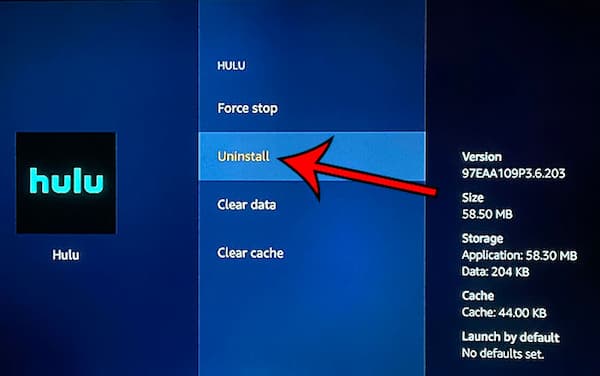
Now, Install the free app named background Apps or the Process List, to check the apps that are running on the firestick. Using that app check what apps are running in the background and remove all those apps. This is just the thing if you need to unfreeze the firestick. Moreover, you have to remove all the apps from the firestick as much as possible if you would like to fix the problem.
Control the Firestick with the Phone
By installing a few different apps on your device, you can operate the firestick with your phone. This works differently for both Android and iOS.
If you don’t have the firestick Remote or firestick frozen remote not working when your firestick is frozen and want to unfreeze it, then you have to install the firestick remote apps on your Smartphone. These apps are mentioned below
- The official Amazon FireTV App.
- Cetus Play (The third-party, not the Amazon app).
Here we have provided you the steps to pair the Firestick remote app to your firestick. But first, you have installed the “Amazon FireTV or the Cetus Play” to pair your device to the firestick. Then follow the given below steps to pair your device to the FireTV.
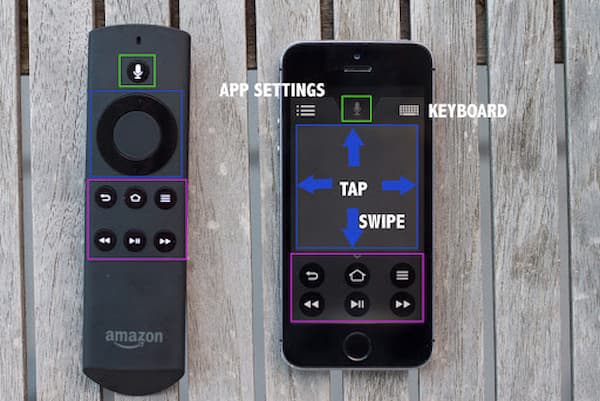
- Launch the App.
- Then connect your App to your Firestick.
- After connecting the smartphone to your firestick, then you have to control your Amazon fireTV in various ways.
To unfreeze the Firestick is that the Cetus app works as the BlueTooth but this app is operated using your phone’s touch screen like the touchpad mouse).
Methods to Unclear the Cache on Amazon Firestick
The cache memory on the firestick might be some of the reasons that cause the issues, the firestick is frozen. But the Apps in the firestick and the Firestick itself have the caches of the stored data, then that might cause the issues. If it happens then the app will run slowly.
So, in such cases, you have to clear the cache stored on your amazon firestick. Then the clearing of the cache involves two methods.
Clear the Cache of the Specific App
As we discussed above, this is also one of the reasons that cause the issue my firestick is frozen. Here are the complete steps to fix the firestick frozen issue.
- Using the home button, head to the home screen of your firestick.
- There you will see the list of the options when you head to the “Settings Page”.
- Now, select the “Applications”, and then choose “Manage installed Applications”.
- Next, find the app that you want to clear the cache of and select it. Click on the “Clear Cache”.
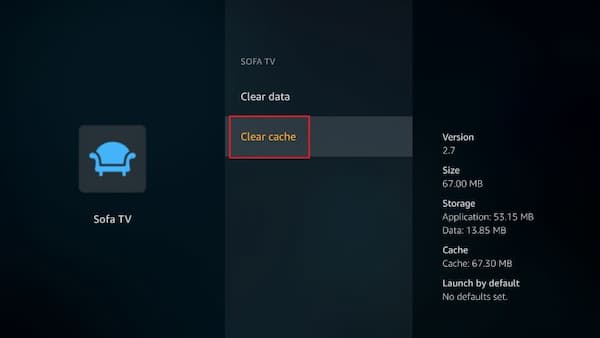
After, clearing the cache, try to restart your App. It should work better. If this doesn’t work then try to clear the firestick.
Clear the Cache of the Firestick
If it is because of the larger cache problem, and unable to resolve the issue by the above process, then try to perform the given below steps to clear the firestick cache.
- On your Amazon Firestick Remote, click on the Home Button.
- Now, locate the “Settings” button and click on it. From there, head to the “My Fire TV”.
- Now, you will see more options, and choose “About” and then select “Storage”.
- You can able to view how much storage is available on your device. If the amount of memory is low, then you have to clear it.
After clearing the cache on your firestick, check if the issue is resolved my firestick is frozen is resolved or not.
More Similar Articles on Firestick:
- How to Jailbreak a Firestick in 2021
- How to Install Netflix on Firestick
- Install Mobdro on Firestick
Conclusion
Hopefully, the above methods help you to unfreeze the firestick frozen on your device by applying the above-mentioned troubleshooting methods. If you have any doubts about firestick frozen, then feel free to text us. Stay tuned for GudTechTricks for more updates.